The awesome versatility of New/Mode's campaign tools allow you to put a link just about anywhere on a tool form.
Add a link to a text field
Most of a tool form's Supporter content components, like the Introductory Message and the Thank You Page, can incorporate links through the tool bar at the top of the text field.
You've probably seen this friendly little link button before. Simply enter the text that you want to act as the anchor for the link, highlight that text, and click the link button, which will prompt you to enter the relevant URL:
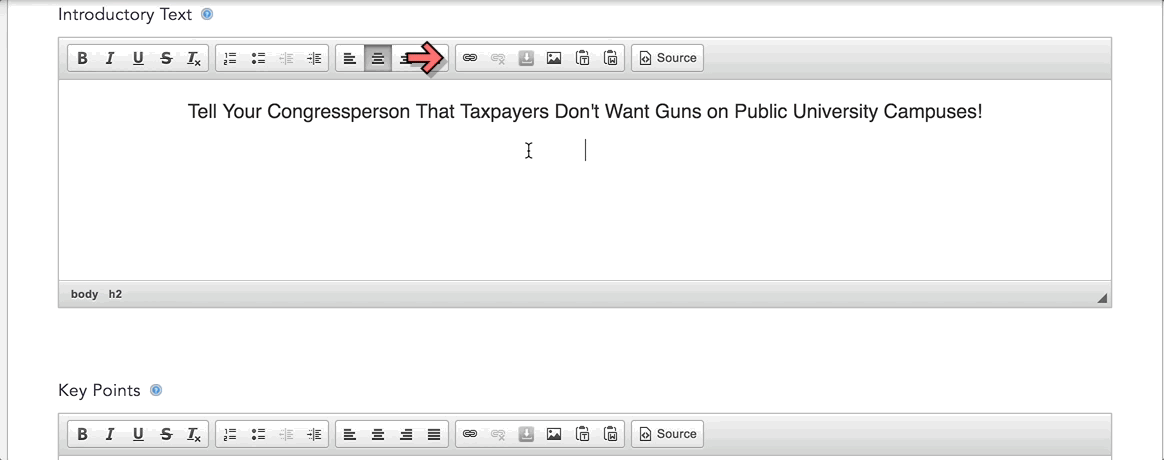
Add a link to the tool form
To add a link to a part of the tool form that is not a textfield, you'll have to add a new component. Here's how:
Step 1: Head over to the Advanced settings for the tool you're working with, and select Components from the dropdrown menu. You'll see a list of all the components, or building blocks, that make up your campaign tool. Scroll to the bottom of your list of tool components.
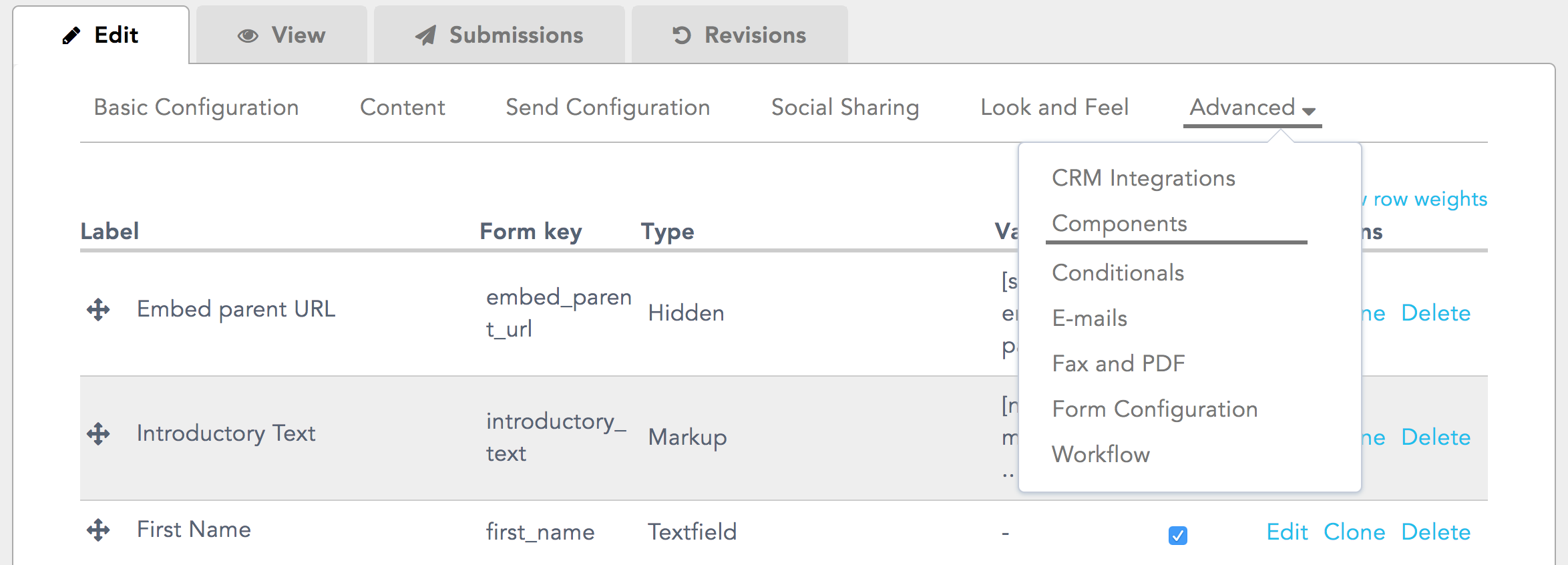
Step 2: At the bottom of your components list, you'll see a dropdown menu under the Type column. Select the component type Markup, give your new component an instructive name, and click Add.

Step 3: You'll be taken to the Edit Component page for your new Markup component. Use the Value field to enter your anchor text and link:

Step 4 (Optional Configurations): Just below the Markup Value field, you'll see a couple of different menus that allow you to further configure your new component depending on your needs:
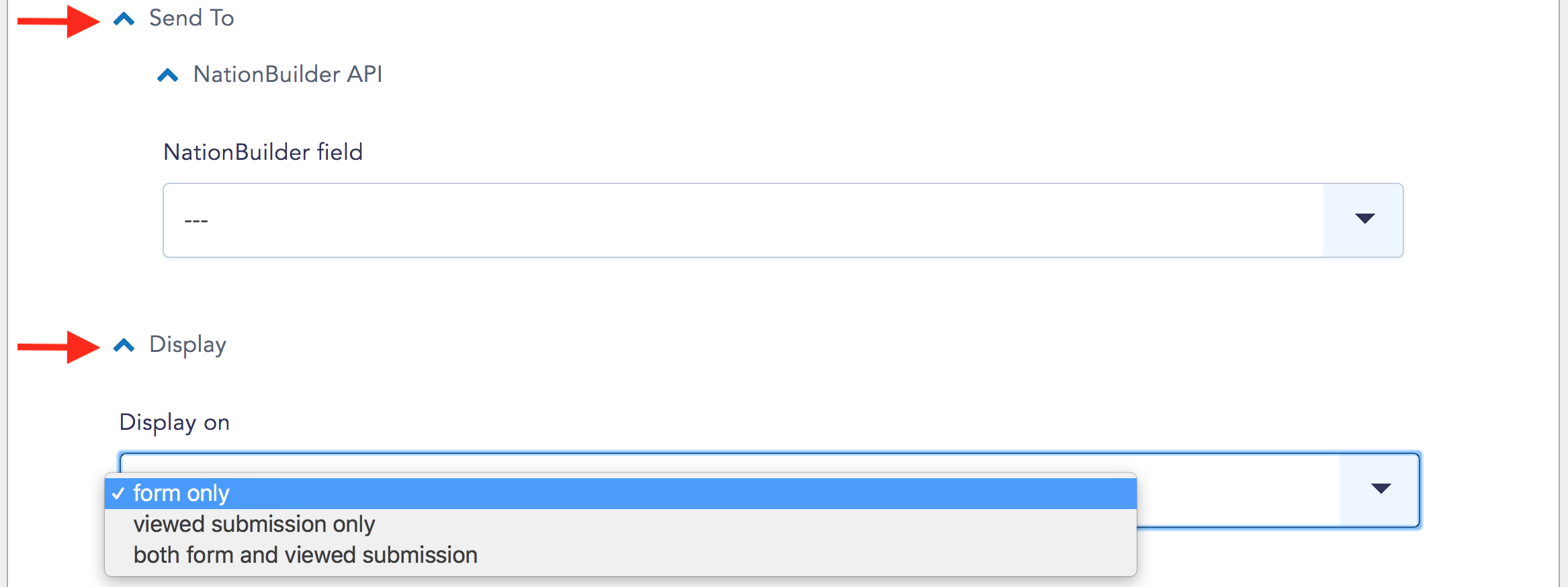
Send To
If your Organization is using a CRM service, you can connect your new component to an associated CRM field under the Send To dropdown menu.
Display
A markup component can be displayed on a tool form, or only on viewed submissions under the Submissions tab, or both.
Step 5: Scroll down to the bottom of the page and Save component. You'll be taken back to your main Components page. Your new Markup component will be at the bottom of the list of tool components, and will visually appear at the bottom of the tool form unless you want to rearrange its positioning.
