Once you’ve got the Basic Configuration of your Calling Action set up, you can start creating content for your campaign on the Content screen under the Edit tab:
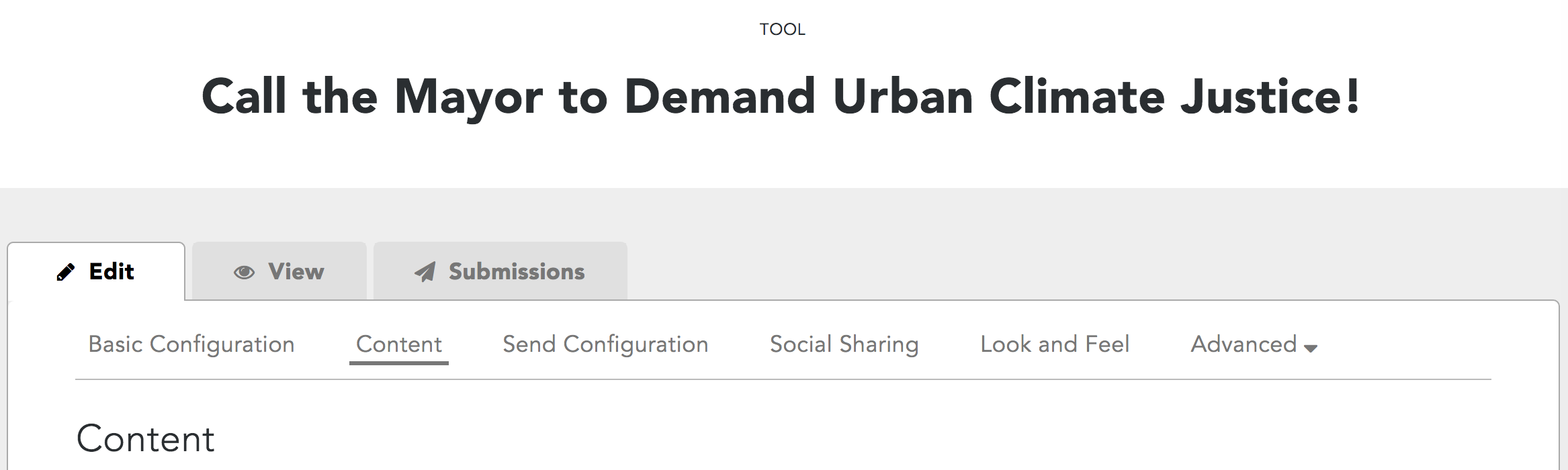
Below you’ll find a quick cheat sheet describing all the types of content you need for your Calling Action. You can learn more about using and optimizing each type of content by clicking on the links below:
- A Header Image: Manage how the image and title of your Calling Action will look on your campaign landing page. You don't want too much clutter at the top of the action to distract from the Make the Call button, so use it wisely!
Supporter Content
The Supporter Content section of your action Content screen looks like this:
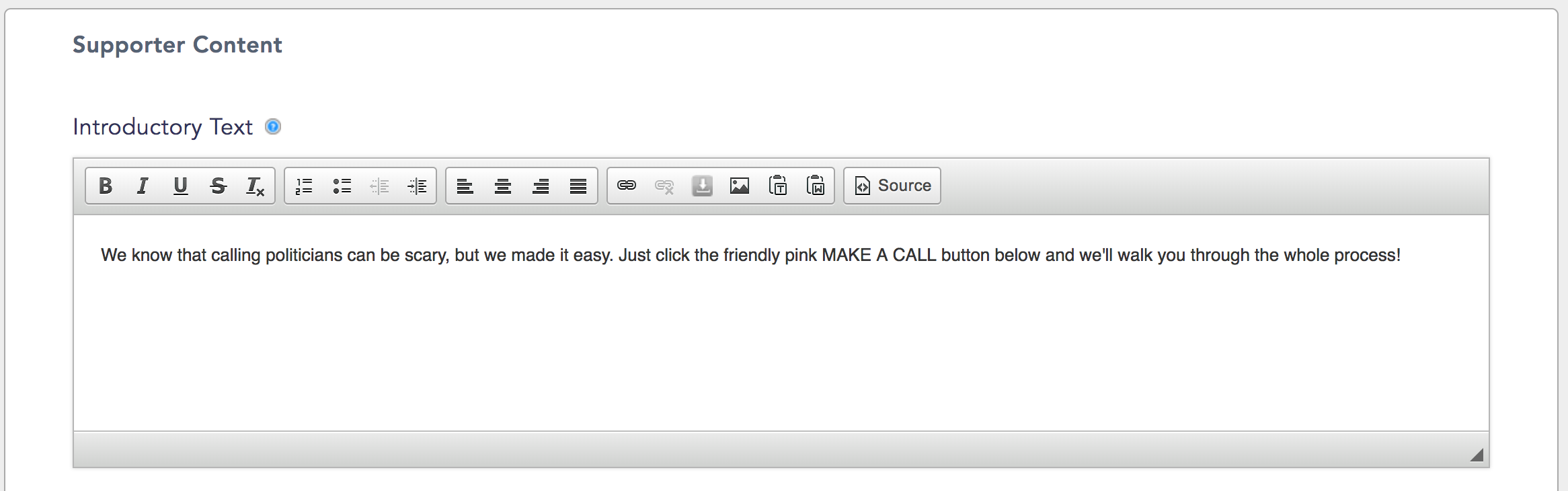
In this section, you’ll find all the basic components of your campaign action that your supporter will see:
- Introductory Text: This is your Call to Action! By default, it appears below the header of your campaign action. Tell your supporters what they can do to make a difference.
- Introductory Voice Message: When a supporter clicks the Action Button on your campaign action, their own phone will ring and read them this automated message as they are connected to their targeted representative.
- Thank You Page Message: After they complete an action, your supporters will be taken to this page. Tell them they’re great, add any talking points for them to bring up on their call, and offer them a chance to share your campaign with our social sharing buttons.
You'll also have the option to send them to a Custom Redirect URL instead of a thank you page. - SMS Thank You Message: When a supporter completes a call, they'll receive a short text thanking them for taking action.
- Thank You Email Message: After your supporter completes an action, they’ll receive a thank you email from your organization.
Last updated: March 2, 2021
