Custom Recipients
Contact data for Custom Recipients must come from a public source, such as a constituent-facing government page or a widely available company website.
If you want your supporters to contact decision makers using their address but New/Mode doesn't have the dataset, we now have a solution!
Impact (v2) users on our Grassroots plan (and above) can now add recipients outside our datasets to their campaigns. Geolocated datasets can be used to upload a list of decision makers in any of our supported countries as long as you have their email address and legislative address. Once added, they'll be saved in your account so that you can add them to future campaigns with ease!
If you are not on our Grassroots plan, you will first be prompted to upgrade.
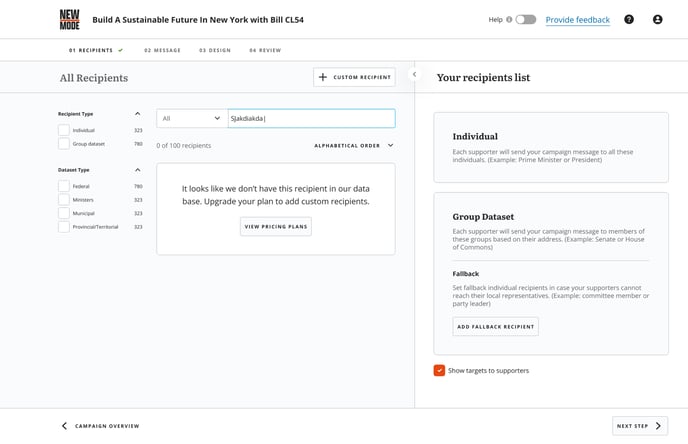
When creating your campaign, you can search for your recipient to see if they already exist. If not, click on either of the custom recipient buttons. If it suits your strategy, you can also add your Custom Recipients alongside recipients from our location-based datasets.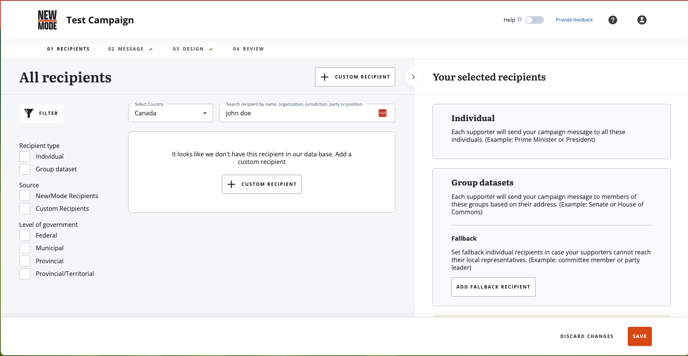
Add Individual Custom Recipients
Fill out the Name, Email and Country fields with your recipients' information. If you would like to include more information, such as their title, you can do so by clicking on Additional Details. Just before clicking 'Add Individual' to save them to your campaign, choose whether you would like their info to appear to your supporters, by using the 'Show recipients to supporters' box on the right.
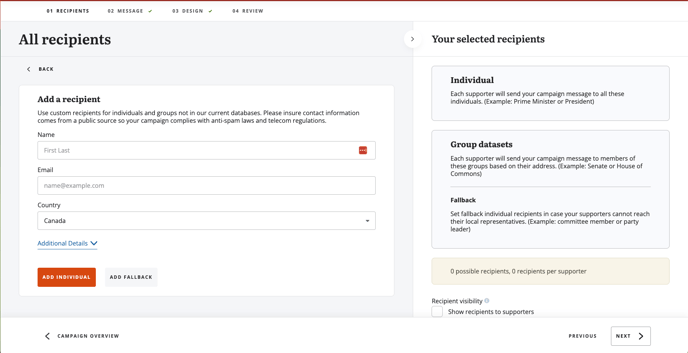
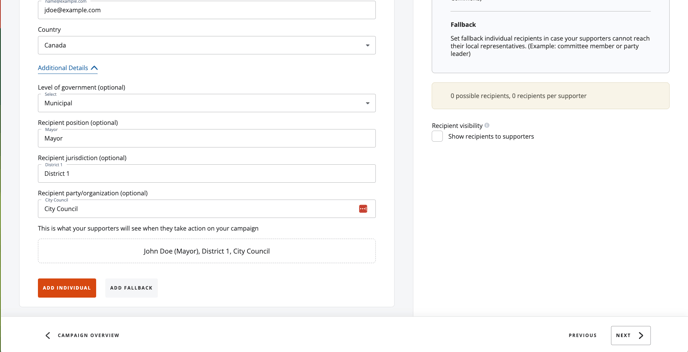
You'll now be able to search for this recipient when creating future campaigns by first name, last name, or email address.
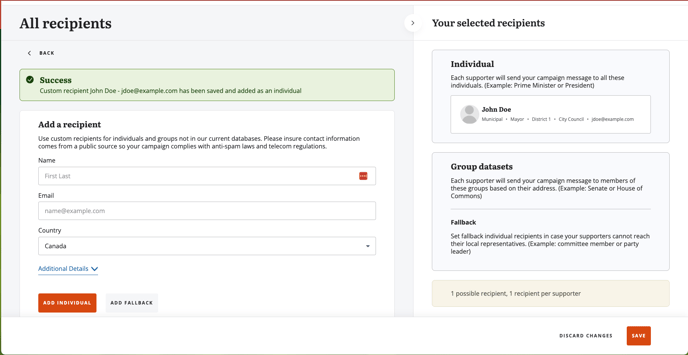
If you need to update their information or delete them, you can do so by editing your recipient. Be sure to save your changes once you're done!
Custom Recipients CSV Upload
This feature is available on our Teams plan and above.
Hoping to upload your own custom list of recipients to your Campaign? Look no further! Following the steps laid out below will help you successfully upload your own list of recipients using a CSV file.
Similarly to the above steps, select the "Custom Recipients" button at the top right-hand side of the New/Mode recipient search engine.

You should now see two separate options for adding your customized recipients. You'll want to choose the secondary option "Add dataset from CSV".

Once here, you'll see that there is an option to drag and drop your preferred CSV. You should also see the option to download our CSV template. Make sure to follow the same format provided on the New/Mode default template to ensure that your CSV upload is recognized.
The minimum requirement for uploading a CSV is a full name and one piece of contact information. Depending on the Campaign that you are running, this could be either an email address or phone number. You can find an example template record below, and can access our downloadable CSV template here.
| full_name | phone | country | jurisdiction | position | government_level | party | |
| Bobby Smith | bsmith@example.com | 5551231234 | US | West Side | Sheriff | County | Republican |
Campaigns can only have recipients from one country at this moment in time.
After creating and downloading your CSV, you can now upload it to your New/Mode campaign! 
When you have selected the CSV file in question to upload to your Campaign, you'll see that it will:
- Recognize the file that you upload.
- Provide you with a record count of the recipients that are on the CSV.
- Allow you to change the recipient group name for future reference on the current and any other campaigns that you may run.
- Show you the mapped columns from your CSV that will correlate with the New/Mode fields associated with a recipient's record.
- Prompt you to upload your group!

Once you have uploaded your group, you will be redirected to the main recipients page. Make sure to save the page to ensure that your group is successfully saved to your Campaign.
You should notice that your Group's status is "Processing". Once our system has finished processing your upload group, you will receive an email confirming the successful upload. Keep in mind that you won't be able to launch until your group has been fully processed.

Your Campaign will now target this uploaded group of recipients!
Geolocated Custom Recipients
This feature is available on our Teams plan and above.
Be it a school board or a local council not currently found in our datasets, users on our Teams plan and above can now upload a CSV of custom, geolocatable, recipients, further empowering your supporter base to make change happen in their respective community.
Start by creating a new campaign and clicking on " + Custom Recipient ", then add your group from CSV.


You can then upload your Custom Recipient Group from your files, and if you are not sure how to format your recipient's contact data here is our template. We recommend reviewing the "How it Works" section for details relevant to your current as well as future campaigns that you will potentially use this group for.

After you have selected for contact csv have a look at the mapped columns and see if there are any alerts about missing data for any recipients. Any recipients with partial details (for example, no full address), our system will ignore adding them into the geolocated group. However, they will be stored as custom individual targets so that you can still add them to your campaign.



Your recipients group can be used again and again for future campaigns, by selecting from your custom options under 'Recipient Type'.
