Starting a new campaign but don't want to start with a blank slate? It's simple to move a campaign tool from one campaign to another:
Step 1: Follow the steps to create a new campaign.
Step 2: From your Dashboard, select the tool that you want to move into your new campaign.
Step 3: On that tool's Basic Configuration page, use the Campaign dropdown menu to select your new campaign:
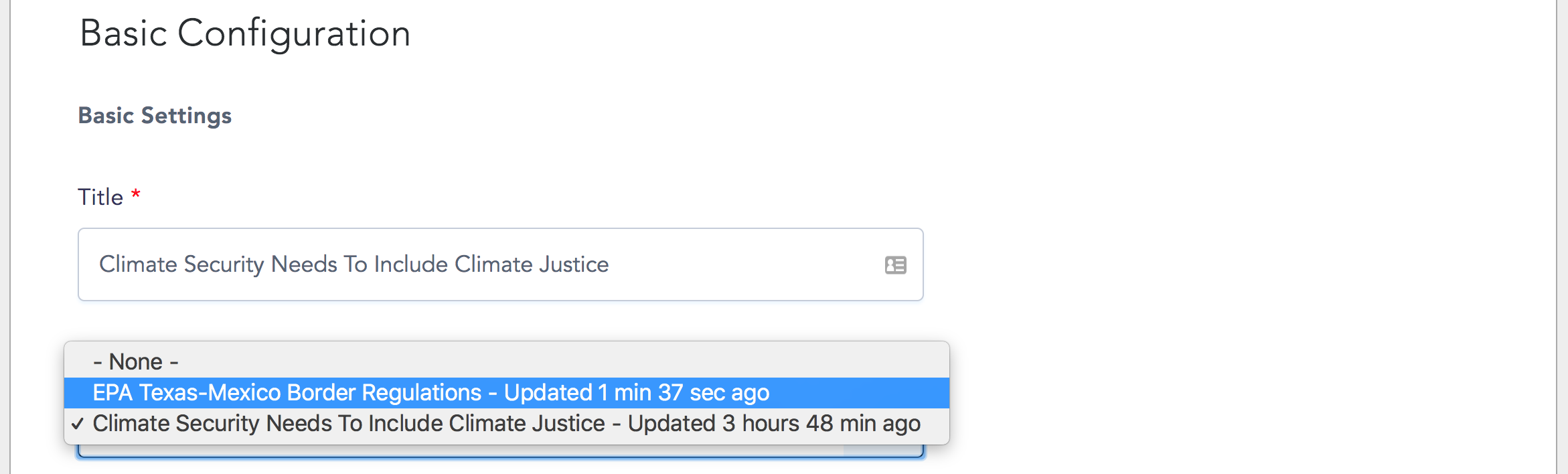
This action will move the tool between campaigns, not just create a clone. Make sure that a tool is not live on one campaign before you move it. But don't worry, you can always move it back again! For example, you might want to move a tool, clone it, then move it back to its original campaign. Easy!
