You can add a new component to New/Mode campaign actions on the Components page under Advanced settings:
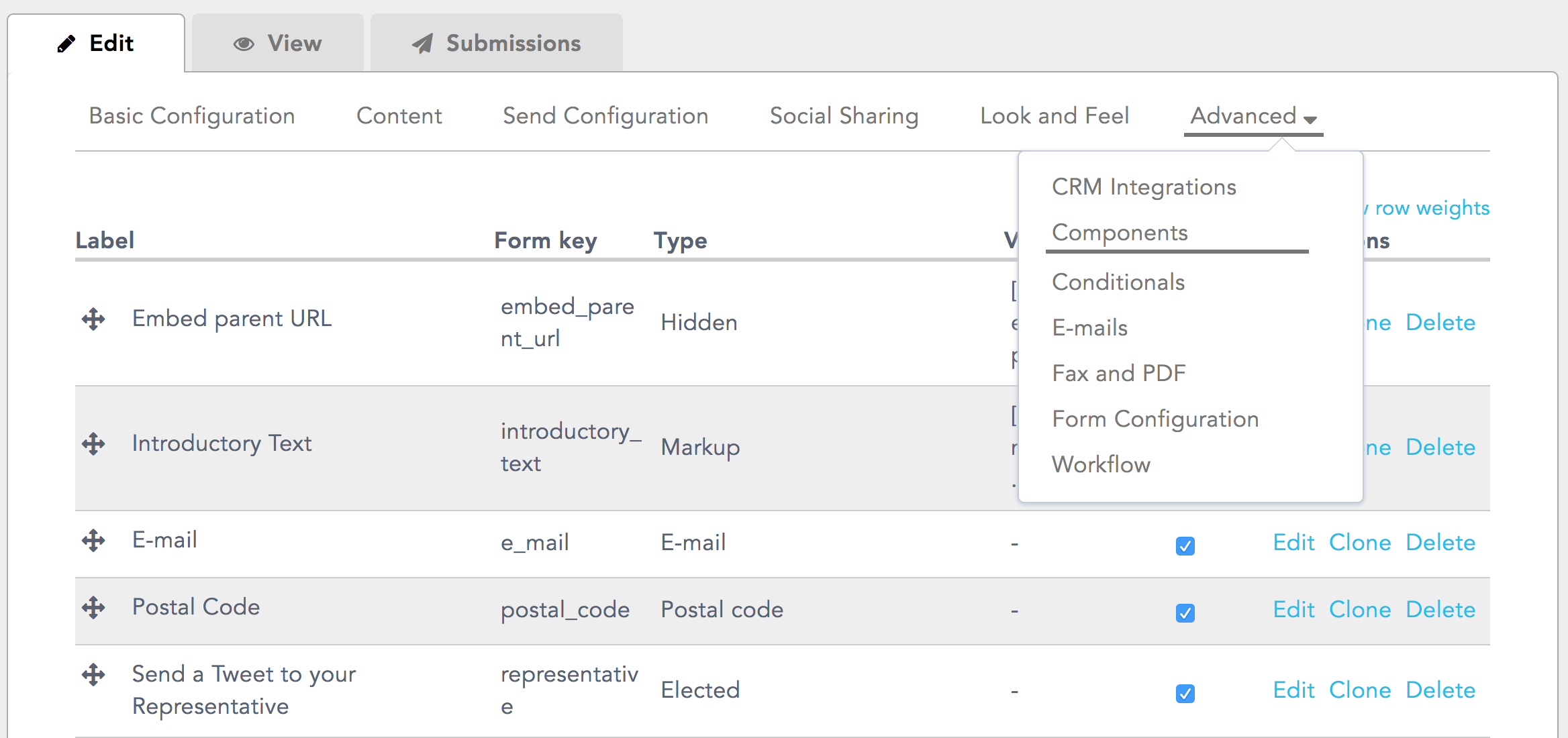
Step 1: To add a new component, scroll to the bottom of a campaign action's Components page. Here you'll find a searchable list of the different component types supported by New/Mode campaign actions:
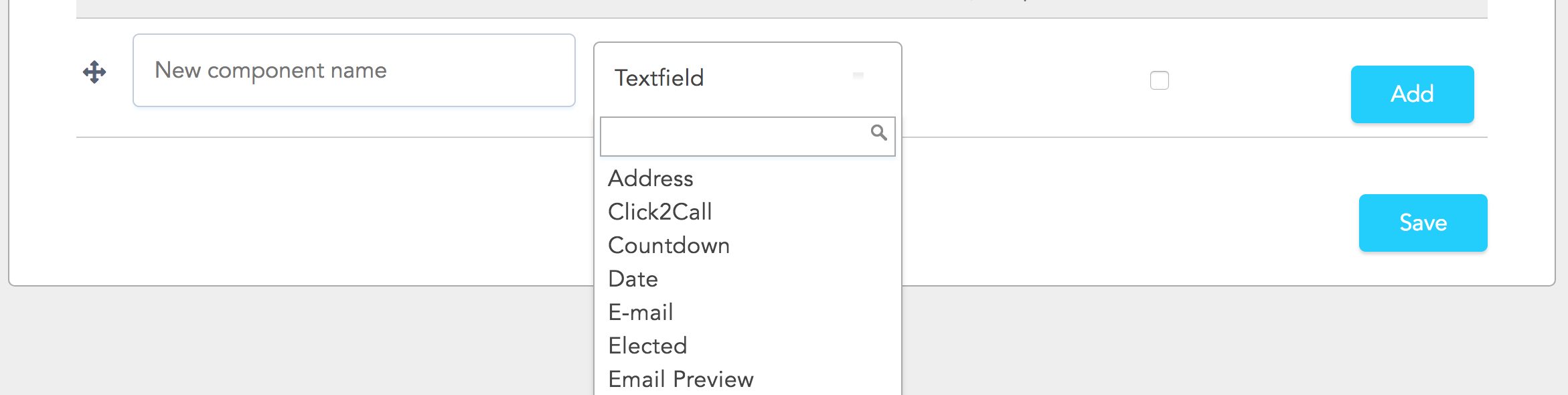
Step 2: Select the component type, assign a new component name, and click Add:
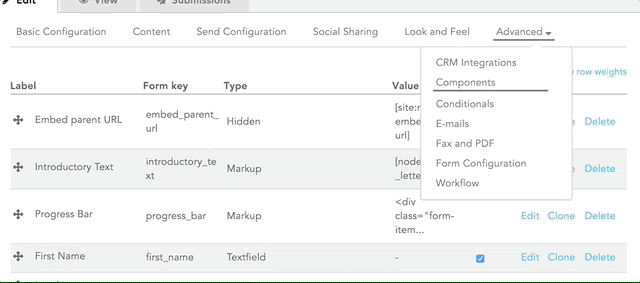
Step 3: You'll be taken to your new component's Edit page. Depending on the type of component that you've created, you may have to configure elements of the component, or just scroll down the page to Save Component.
Step 4: After you Save, you'll be taken to the View tab where you can test your new component in Preview. If you return to Components, your newly added component will be at the bottom of the list of components:
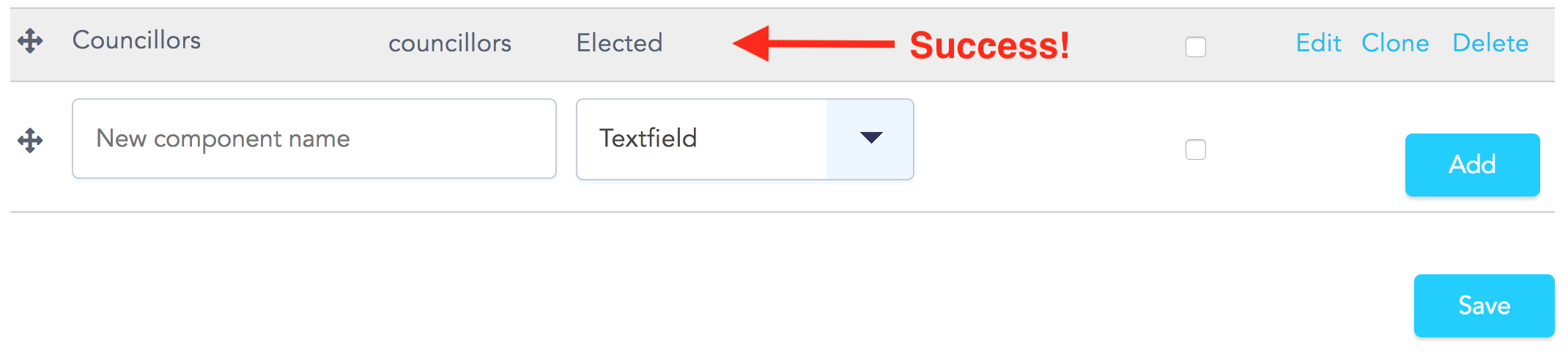
You can rearrange components to place your new component wherever you want it to appear on the campaign action form.
