If you are not using auto-approval for your campaign tool, you will need to manually approve letters, emails, Tweets, and faxes under the Submissions tab:
Step 1: Go to the Submission Queue under the Submissions tab. All new supporter actions will be marked as New with a yellow tag:
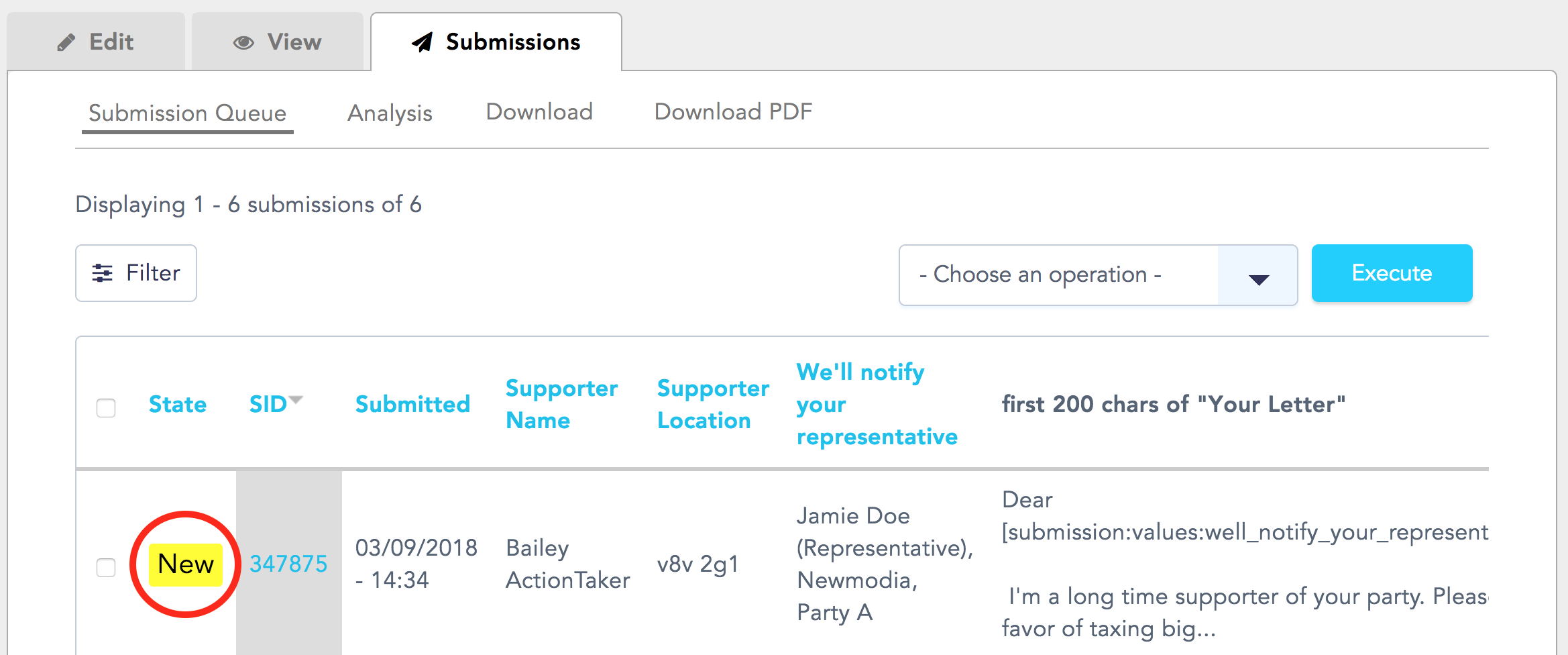
You can click on an action's SID to view submission details for individual actions:
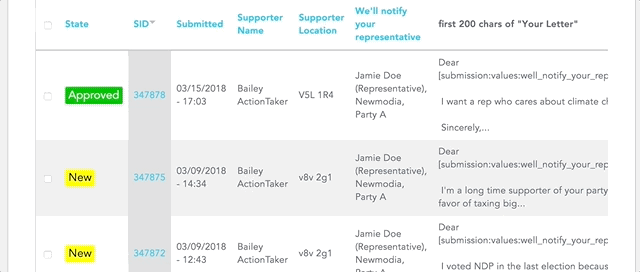
Step 2: You can then manually approve selected letters by checking them individually, or batch-approve per page by selecting all. Approved letters/emails will then have a green Approved tag. You can also Decline, Delete, save emails as PDFs, or mark emails as pending:
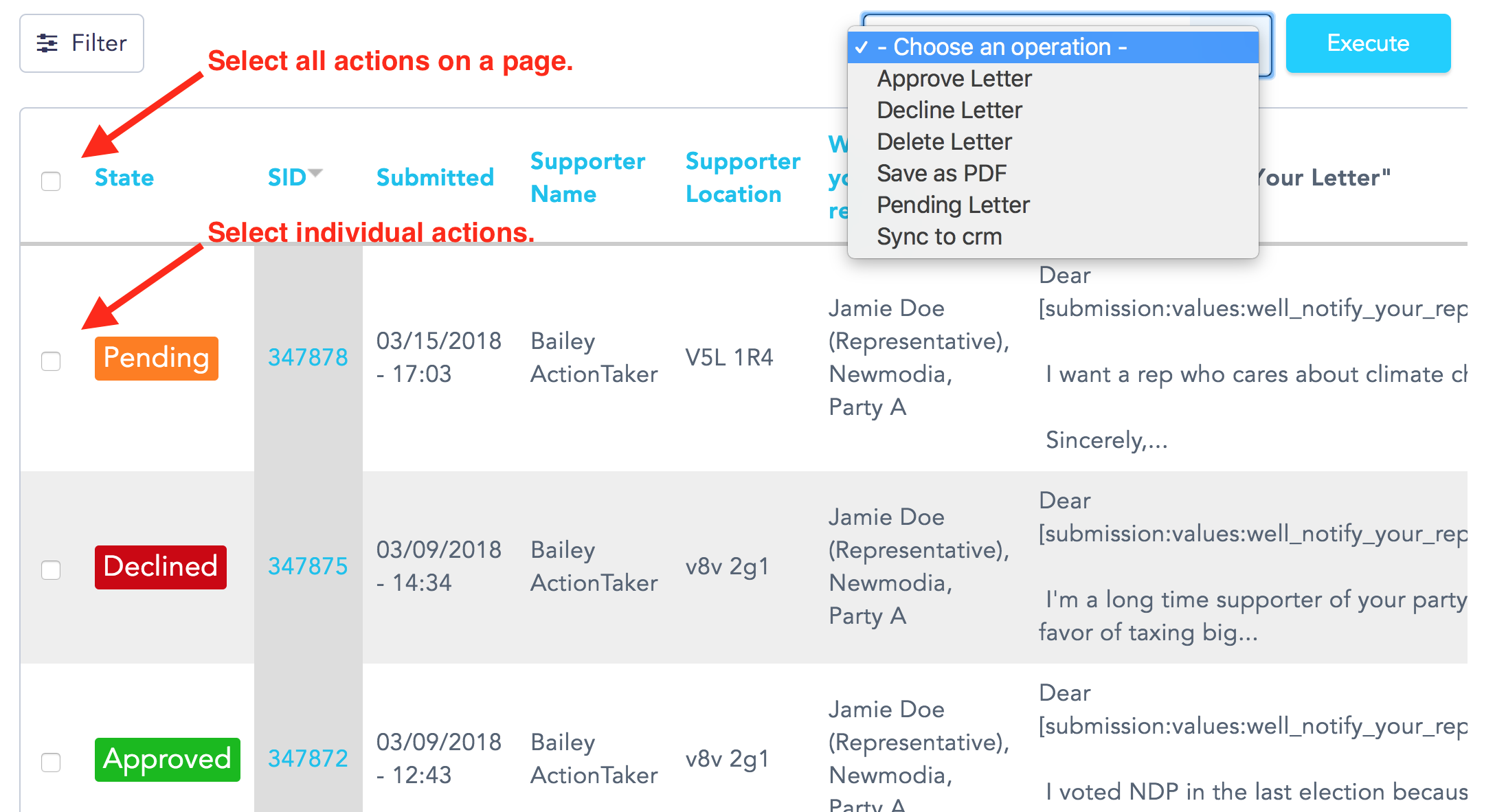
Step 3: To approve multiple pages of submissions, select all actions on a page. You will then be given an option to select all rows in this view. Click on this friendly blue button to select all submissions and perform an action on all existing submissions:
Note: When you approve your submissions, they are trickled into our system, as staggered results are much less likely to trigger spam filters. This way, you can approve all your submissions at once without worrying about there being an impact on deliverability. You can keep up with the progress of your submissions as they are sent out on the Analytics tab of your Dashboard.
