All labels on your forms are fully customizable, and you can edit them to better match your organization or to translate them into a language other than English.
This feature is available on the Campaign Builder, Organization, and Network plans.
Rename or Translate Buttons on Multi-page Forms
Rename or Translate Labels
To rename /translate any label on your form (i.e. "First Name," "We will notify your representative," etc.):
Step 1: Under the Components page in Advanced settings, find the right component and click Edit: For example, to translate "First name" to French, click:
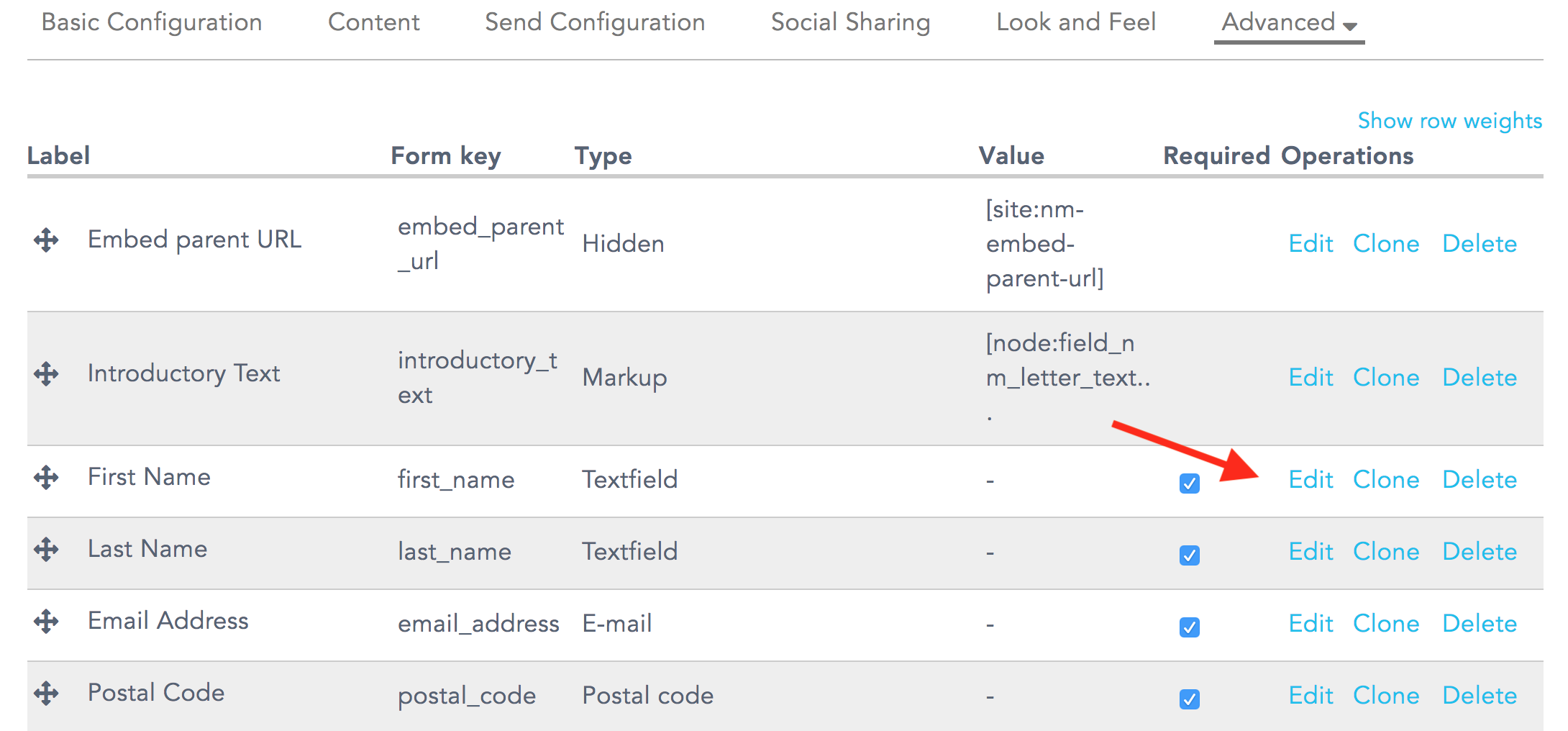
Step 2: You'll be taken to the Edit Component page.Enter your desired text under Label at the top of the page. This text will be used as the descriptive label displayed on your form. Hit save and you're done! 👍🏼
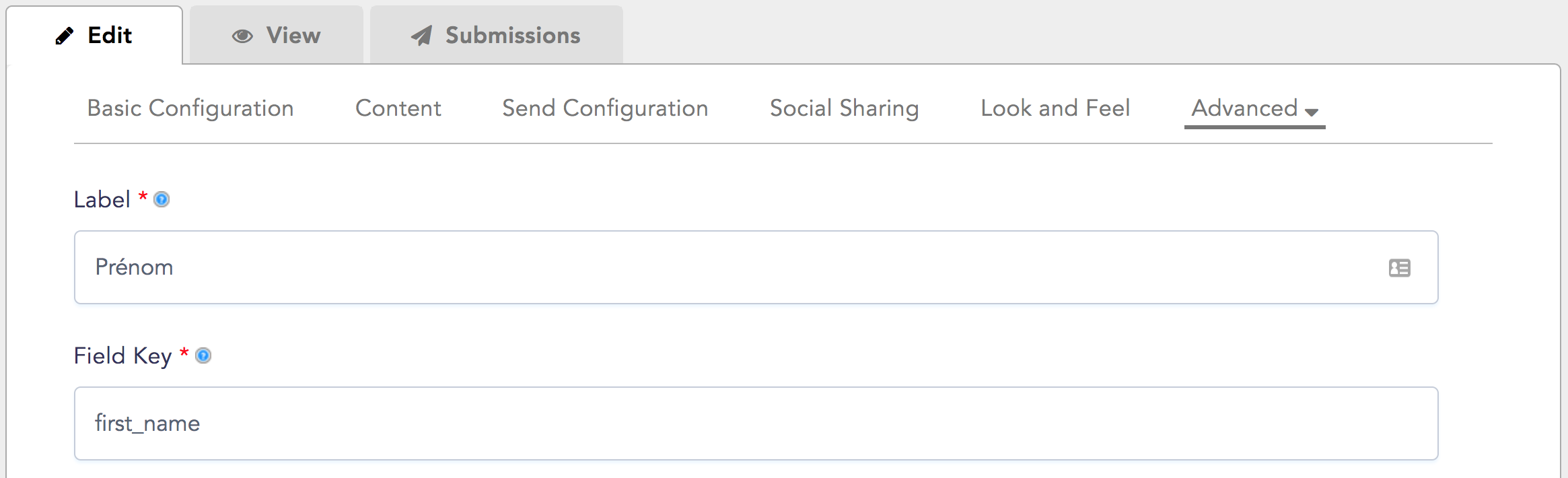
Rename or Translate Buttons on Multi-page Forms
(this applies to buttons on Page 1 of multi-page forms (i.e. "Make the Call," "Next Page," "Previous Page")
Step 1: Under the Components page in Advanced settings, find the Page Break component and click Edit:
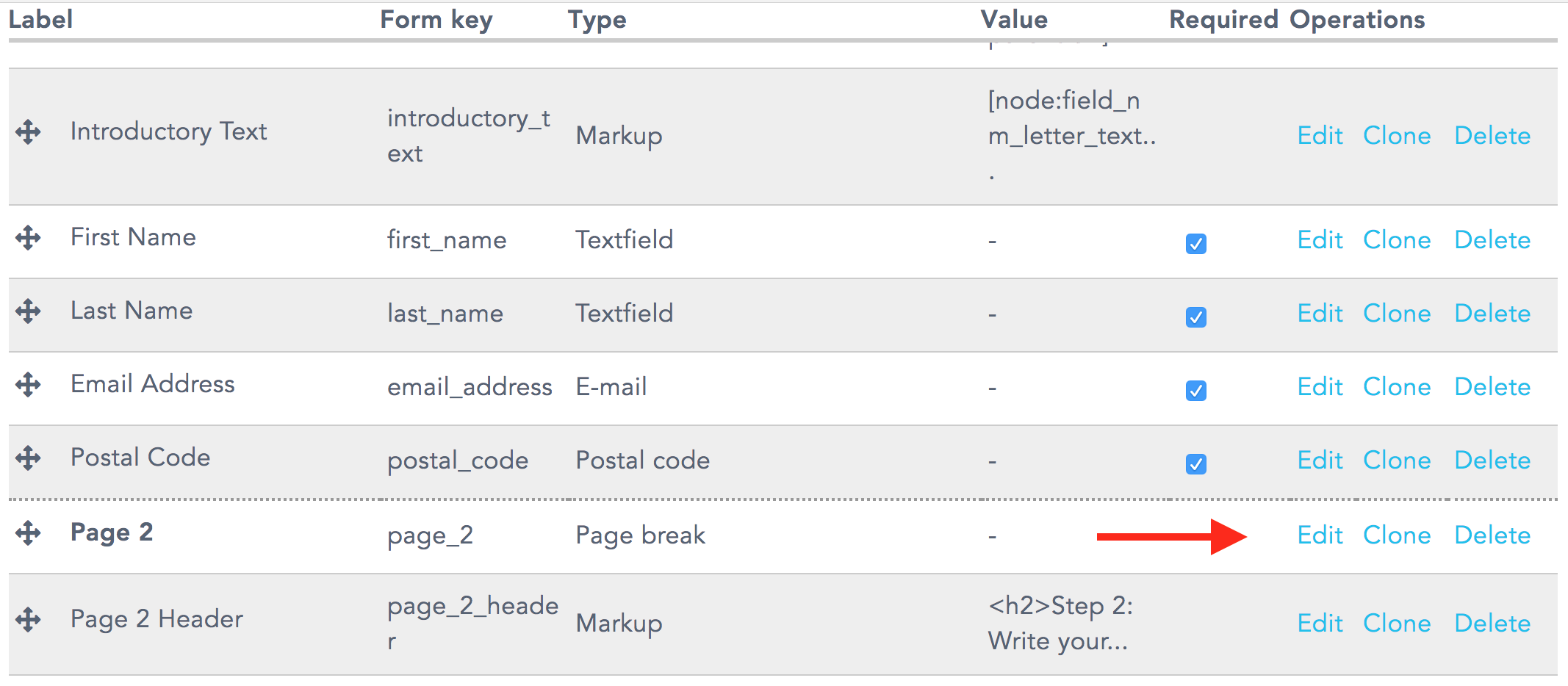
Step 2: You'll be taken to the Edit Component page. Enter your desired text for the Next page button label and/or Previous page button label (both at the bottom of the page) & click Save Component:
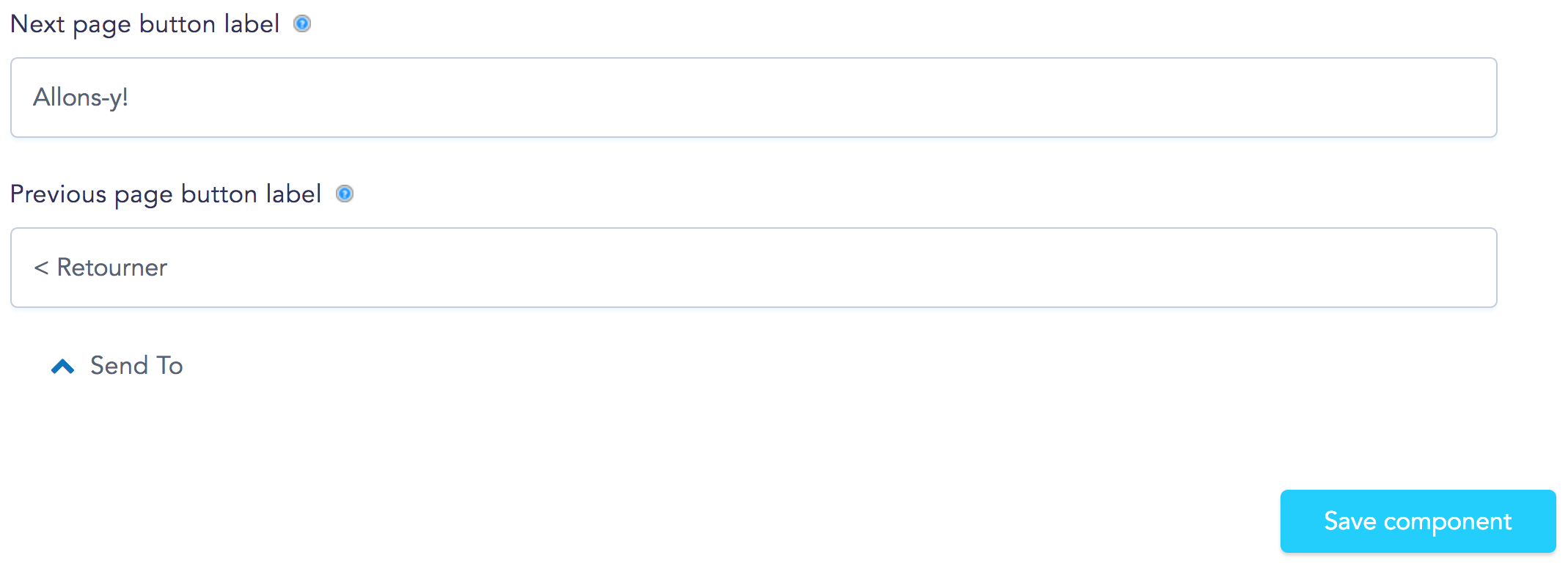
Interested in running campaigns in languages other than English? Learn more about New/Mode's multiple language support here!
Last updated: January 8, 2021
