This filtering effect has a complicated setup, but it has some very powerful results geared toward never leaving your supporter without a decision-maker to target.
For example, maybe you want your supporters to Tweet their City Councillor, but it turns out they don’t have a rep in their area. With a cascading filter, the tool will then try to connect them with their Mayor. But let’s say it turns out that the Mayor doesn’t have a Twitter account. In that case, the tool can then be set up to try their State/Provincial/Regional rep. Here's how:
Step 1: Set up multiple Elected component types.
Normally, a campaign tool only has one Elected component. This is the Type of representative that is targeted based on the targeting settings that you’ve set up under a tool’s Basic Configuration page.
However, you can create multiple Elected component types by manually adding additional Elected components under Advanced settings, like so:
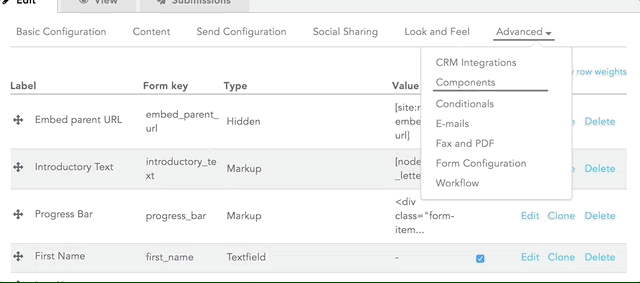
As shown above, for each new Elected component, you’ll have to reselect which type of targeting data you want to be associated with the component, just like you did under Basic Configuration.
Once you have multiple Elected components, your tool needs to know which decision-makers it should target first, second, third, etc. This is what we call a cascading filter, wherein once a user has typed in a postal/zip code or address, your tool tries to return a specific result, and failing that, cascades through a list of options that you can now determine.
Step 2: Once you’ve created multiple Elected component types, you can go into the Edit component page for each Elected type, and find the Defer to Components field in the Filters section of the page:

As you can see in the above image, the field is now populated by a list of the additional Elected components that you’ve created. When you only have one Elected component type, this field will be empty.
Let’s say, as in our above Tweet @ Tool use case, you want your supporter to Tweet their state rep only if the tool can’t connect with a councillor or the mayor, you can select both Mayors and Councillors under the Defer to components field so that the state rep component defers to both before stepping in to handle the job.
Step 3: Repeat Step 2 for each Elected component type.
In our example use case, you would then go into your Edit Components: Mayors page and select only Councillors, so that the Mayor component defers to Councillors but not to Representatives:

By following this process, you’ll have set up a cascading filter that works its way from councillors, to the mayor, to the state rep (or whatever configuration suits your campaign) until it finds one that will accept a Tweet, email, fax, or call from your supporter.
Clearly, this is a complex setup that requires a significant amount of configuration time to get right. That said, it can be a very powerful tool when you’re aiming to ensure that each action taken by a supporter has maximum impact.
If you have any questions about advanced targeting, please don’t hesitate to reach out to the New/Mode support team.
