A Fallback target is a backup plan for an email in search of a good home!
There’s nothing worse than that disappointing moment when a supporter wants to take action, but can’t because they don’t have a representative associated with their address, or there’s something wonky about a targeted representative’s email address, phone number, or Twitter handle.
That’s why our actions will ask you to add a Fallback Target, available on the Basic Configuration screen for most campaign actions (with the exception of our LTE action):
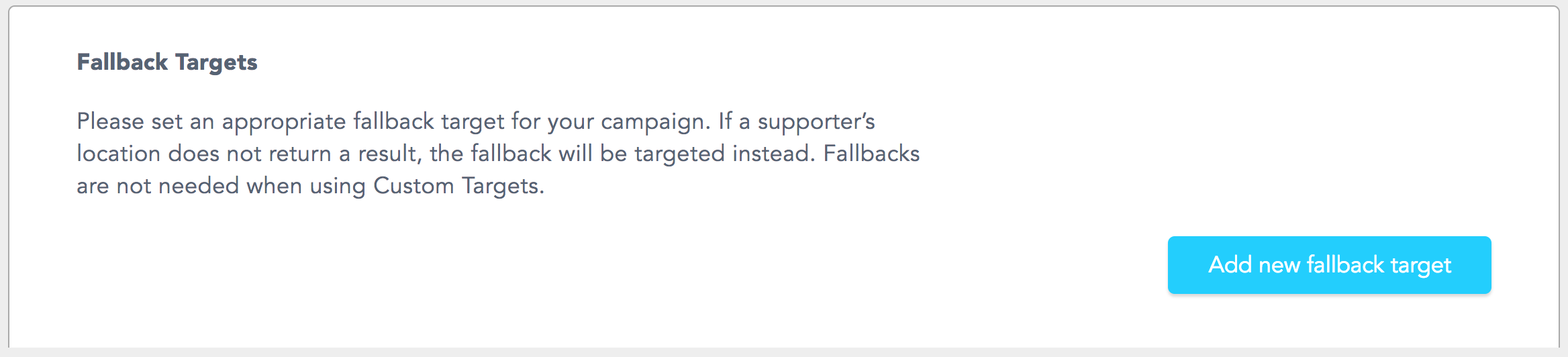
Our seasoned campaign experts recommend setting up a Fallback Target particularly when you’re using only location-based targets so that your supporters can get their emails out in the world come rain or shine or polar vortex.
For example, a supporter might want to Tweet in support of your campaign to their state rep, but their rep is a notorious Luddite and doesn’t have a Twitter account. If you set up a Fallback Target, your supporter’s Tweet can instead be sent down the line to the custom target you determine, like a state governor.
To Add a new fallback target, click the friendly blue button under the Fallback Targets section of your Basic Configuration screen. You’ll be asked to enter a new target’s name, position, and contact information:
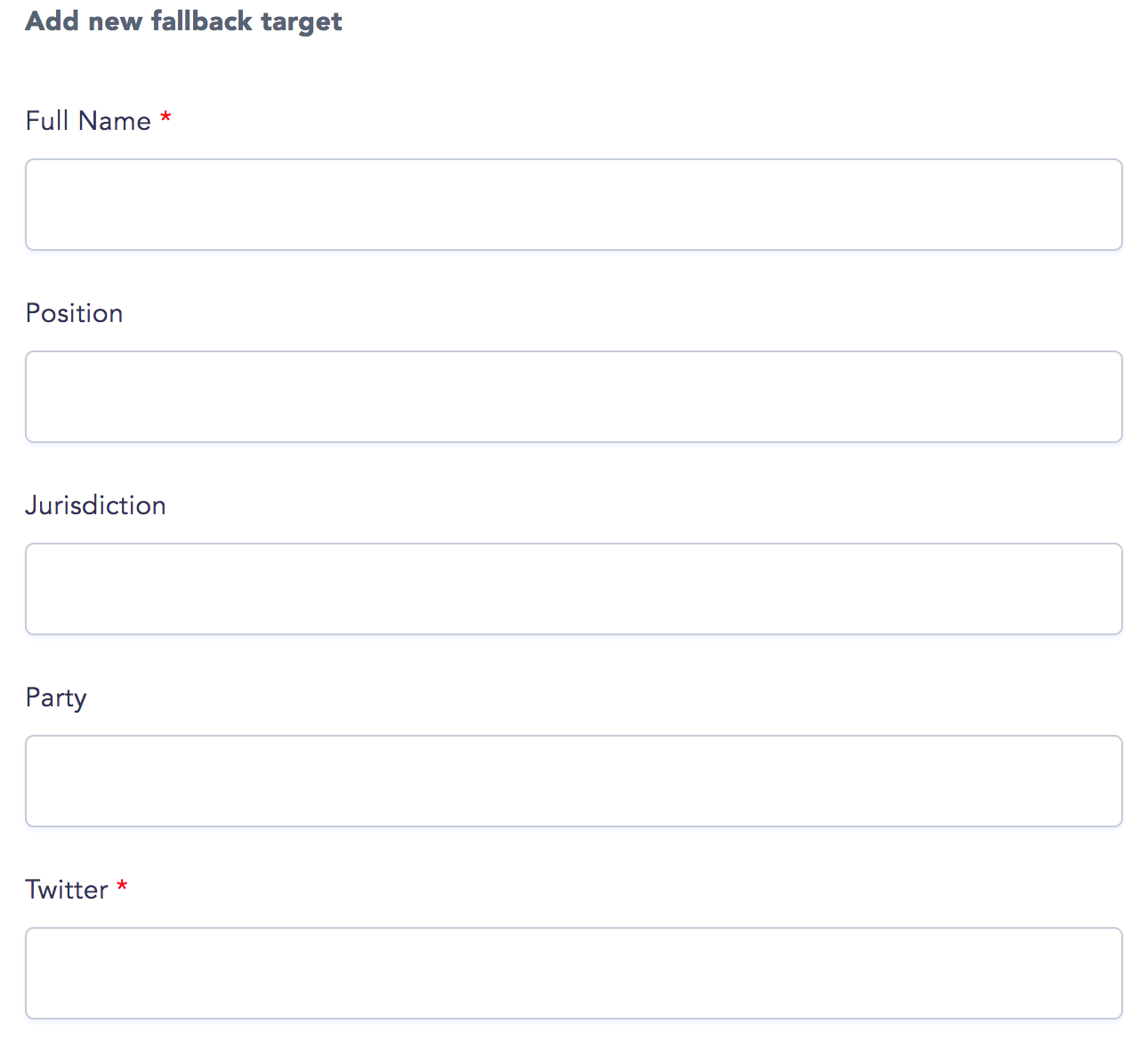
The text fields with a red asterisk above indicate the required fields. These will be different for each action, so in the example above, a target’s Twitter name is required, but for an emailing action, you’ll need to enter the target’s email address, and so on.
- If you’re using Custom Targets, you won't need a fallback target because your supporters’ actions are already being sent to a defined (rather than location-based) target.
- If you’re using All Target Types, be sure that your Fallback Target isn’t the same as your Custom Targets. That way lies Spam City!
Important
If you can't find the Add New Fallback Target button on your action, it may mean that you already have a fallback target set up. You can find your existing fallback target settings under the Advanced dropdown menu on the Components page.
Navigate to Edit > Advanced > Components, scroll down to your Elected component and click Edit.
You will find your fallback settings on this Advanced Edit Component page.
