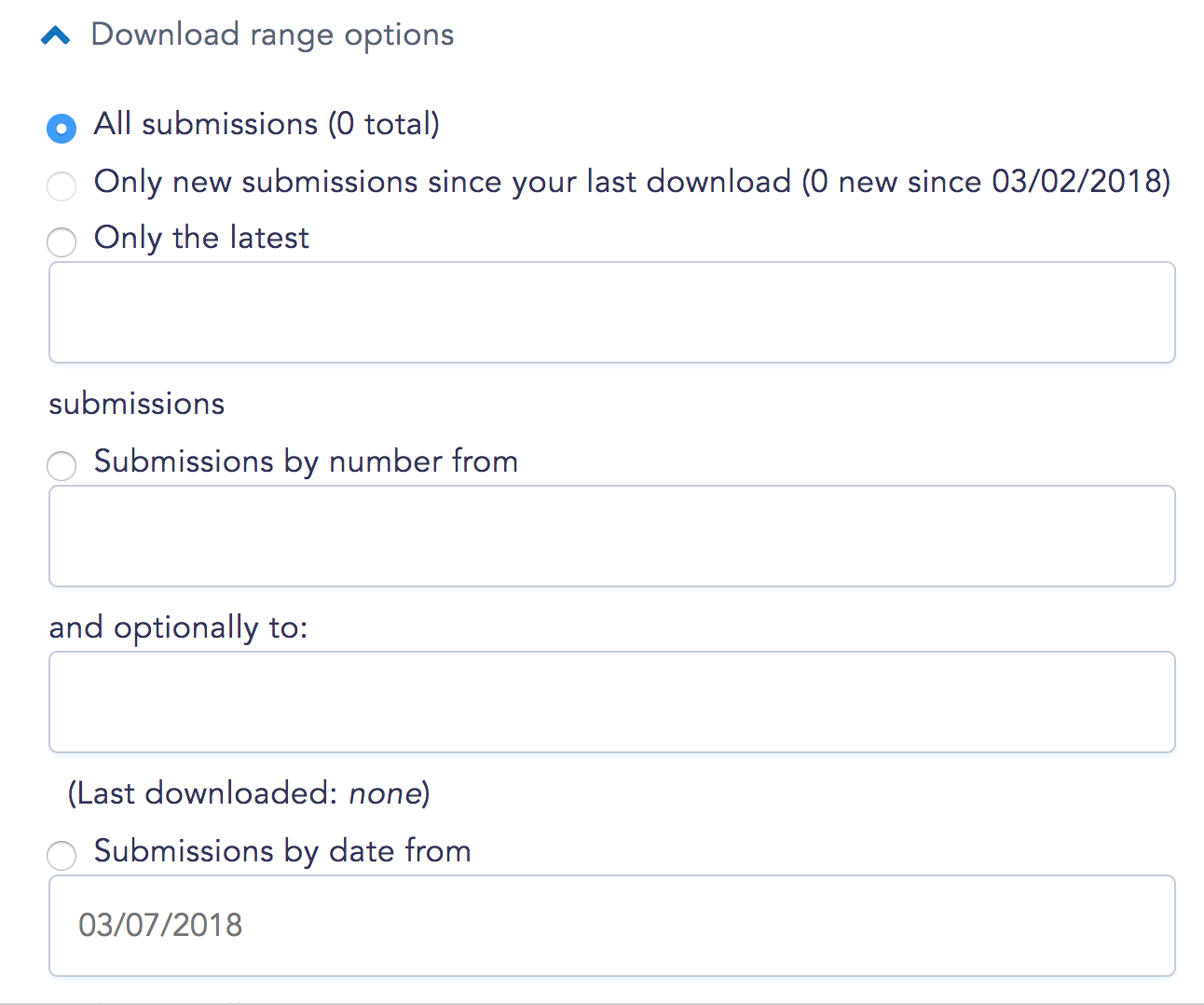New/Mode's campaign actions help you monitor engagement by tracking the key metrics associated with supporter actions.
If you don't have this data syncing to a CRM, you can download it onto a spreadsheet or in a format compatible with one of your campaign's existing databases on the Export screen under the Submissions tab:
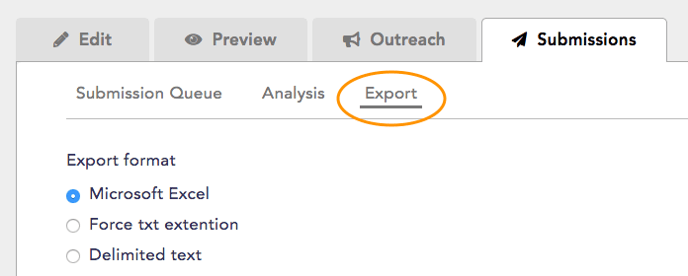
Step 1: Begin by choosing an Export format. You can choose to export data as a spreadsheet or in a number of formats like TSV/CSV depending on how you're planning on using the data:
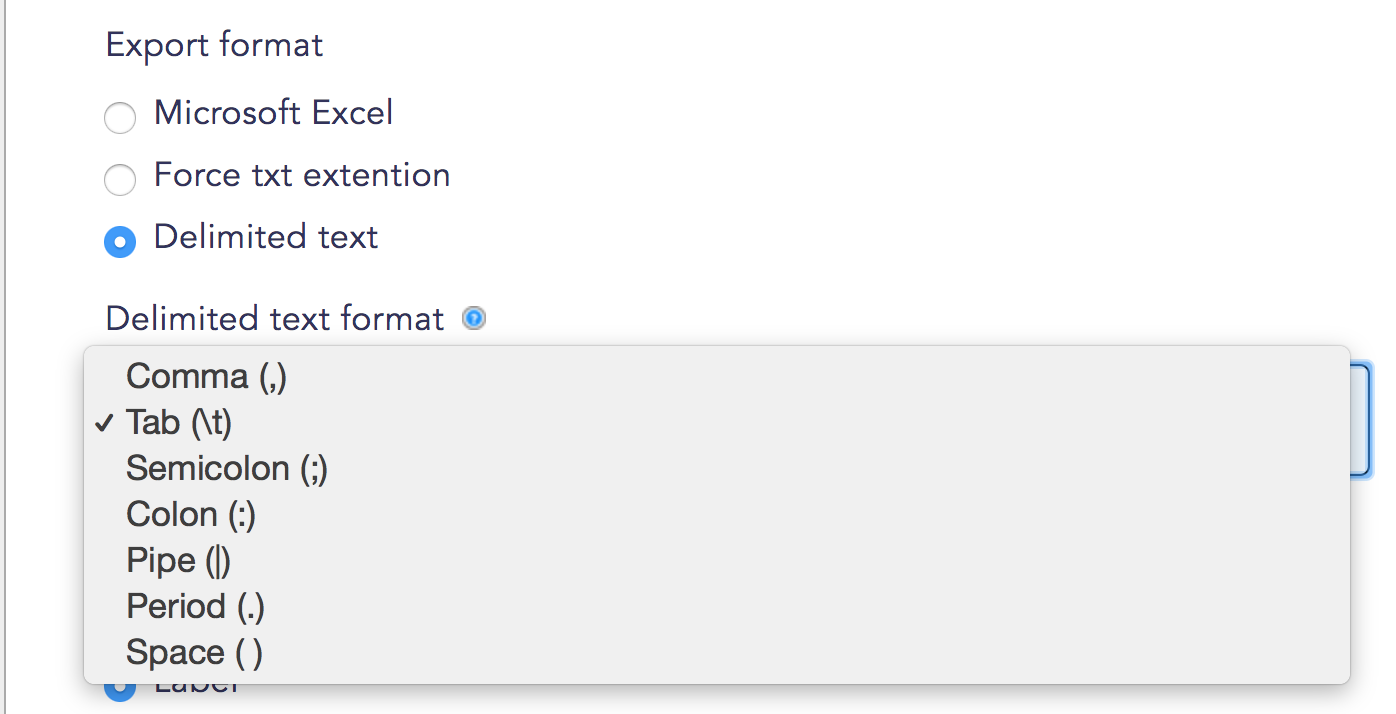
Step 2: Select Column header format. You can format columns based on the labels of components, or by field key:
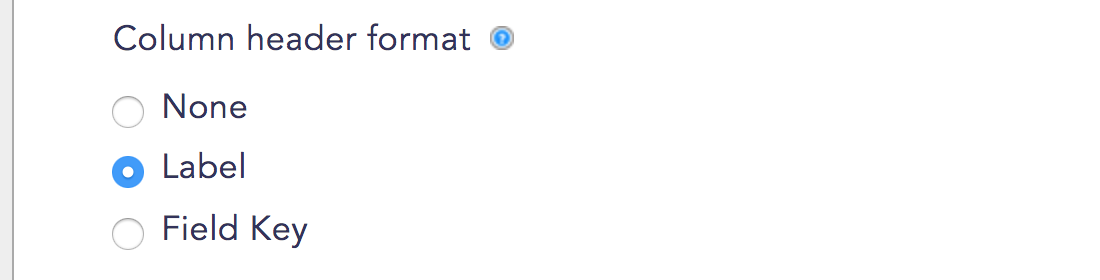
Step 3: Select list options. Select the format that you want your list items to appear in:
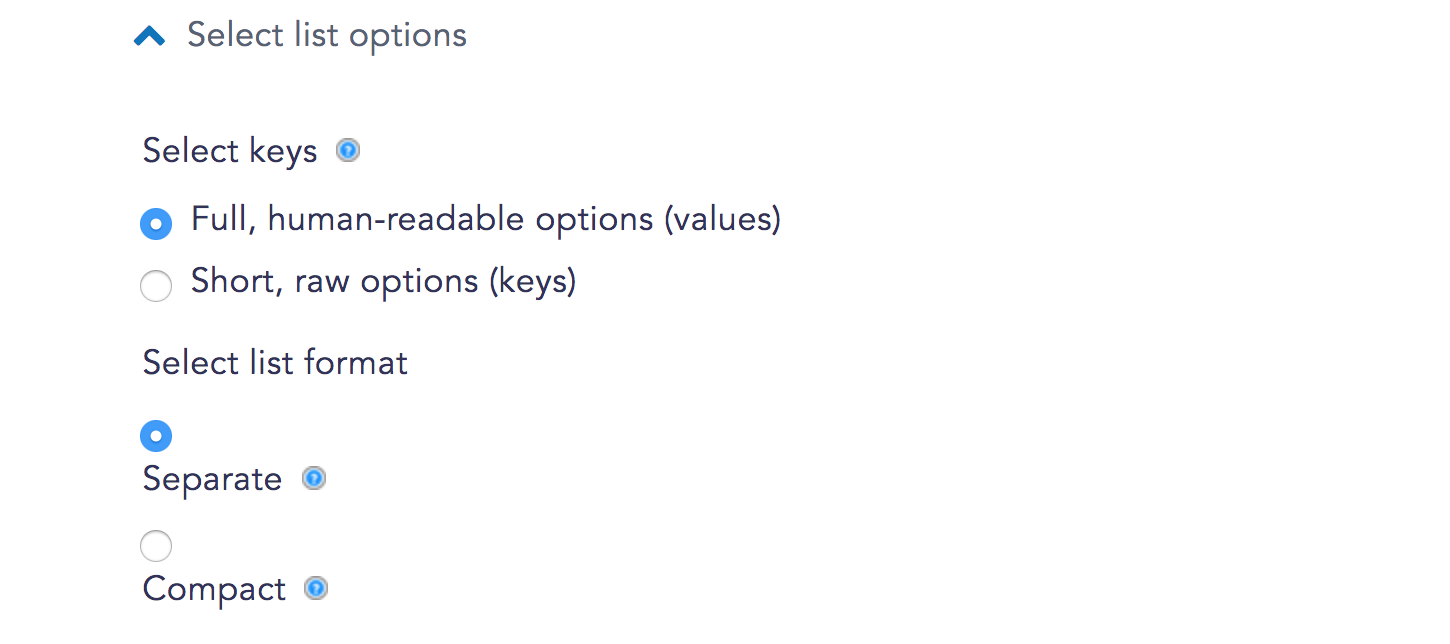
Step 4: Select export components. By default, exported data will Include all components in a given campaign action, but that can produce a big, complicated data set. And maybe you just need names and email addresses. To select which components to include for export, scroll through the Included export components dropdown menu, and select the components relevant to your campaign:
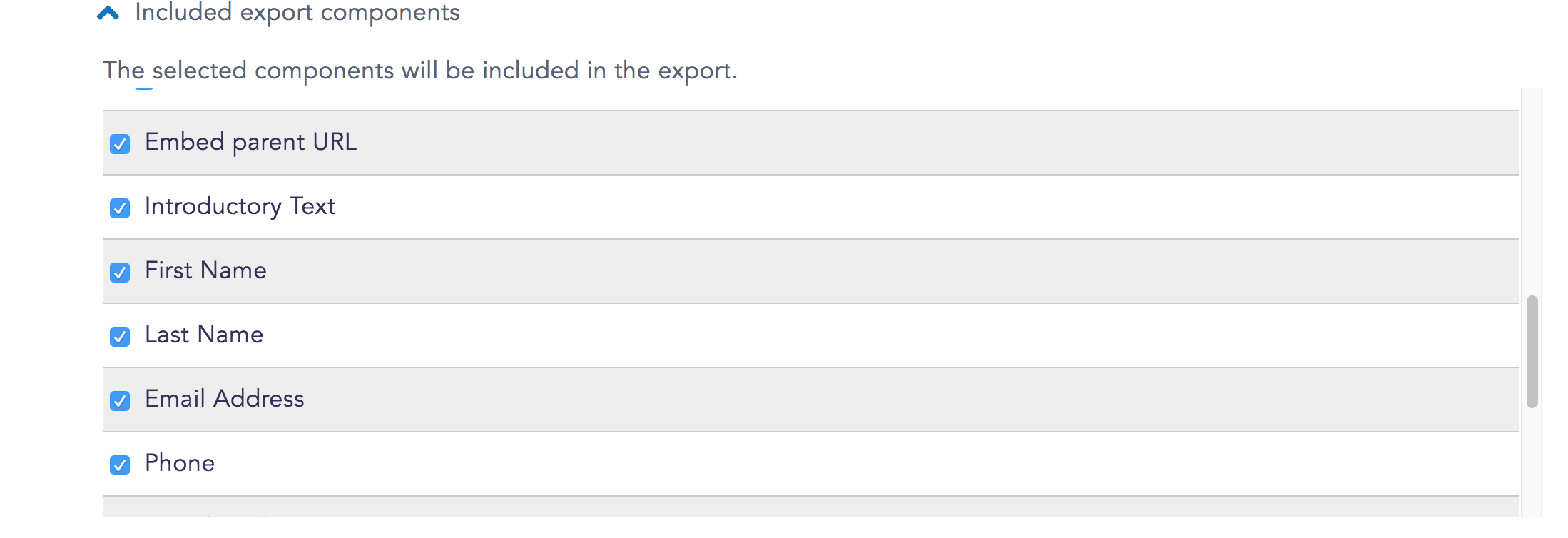
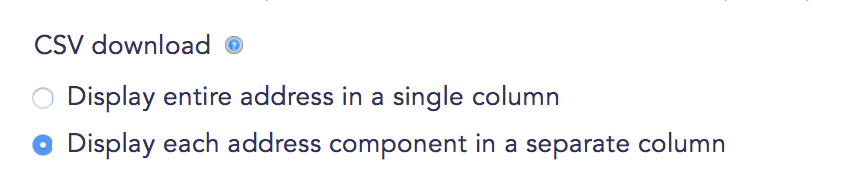
Step 5: Select Download range options. By default, all submissions are selected for download, but that might be a lot of data! If you've done this before, or you only want to see submissions from a particular time period, you can customize the submissions you'll export by date, by number, by most recent, or by since your last download: