Check the Analytics section of your Dashboard for information on the conversion rate of your actions, number of new and returning supporters, and details on how emails sent through your actions have performed.
Start by clicking on the 'Analytics' tab:
Once you're on the Analytics page you'll see three modules that display different information about your actions:
- Emails to Decision Makers: shows deliverability details for emails sent to targets across your email actions in the last 30 days.
- All Email Overview: shows deliverability details for all emails sent through your email actons (both emails to targets and thank you emails to supporters) in the last 30 days.
- Conversions: shows conversion rates for each one of your actions individually.
You can customize the Analytics page by rearranging or minimizing modules.
Emails to Decision Makers and All Email Overview
The first module focuses only on emails to targets, while the second one considers emails to targets and thank you emails to supporters.
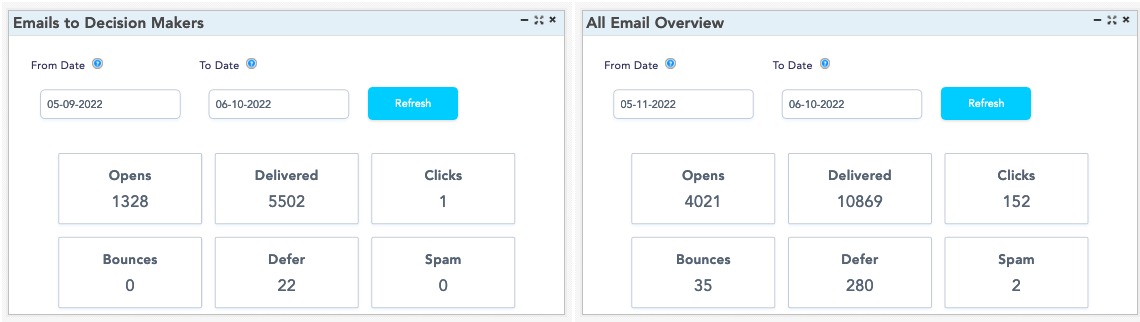
Both modules show data for emails sent in the previous 30 days, including emails sent in Test Mode. They are updated every 24 hours by our email system, and highlight six metrics:
- Opens: number of mails opened by their recipients. (If you're using identical form letters to targets in your campaign, keep in mind that opens may be low as decision makers will count the volume of emails rather than open individual emails).
- Delivered: number of emails that were successfully accepted by their recipients' email servers. (Any emails that were automatically filtered out as spam are included here, as the email server didn't reject them).
- Clicks: number of times a recipient clicked on a link contained in an email.
- Bounces: number of times emails were rejected by their recipients' email server.
- Defer: number of times our email system paused a rejected email before attempting to re-send it. (This is done automatically after an email bounces: that message and any others directed at the same target are sent at a slower pace until they're accepted again).
- Spam: number of emails that have been reported as spam by their recipients.
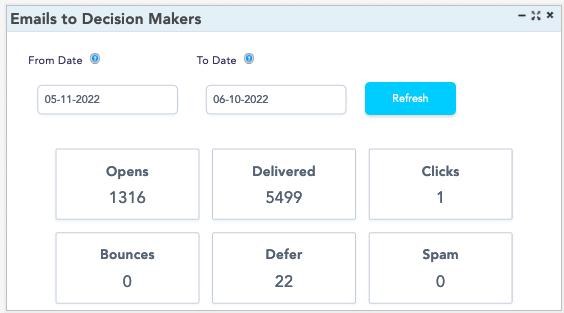
Conversions
This last module shows conversion rates for each of your actions, displaying the number of page views, the submissions, and the percentage of visitors who took action.
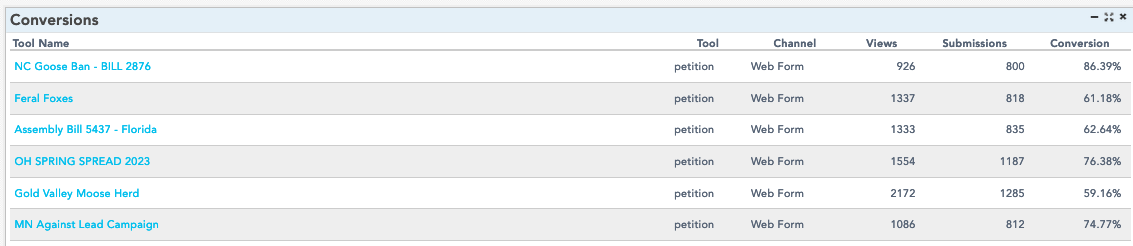
You can also see analytics data for specific actions by checking the Analysis section on the Submissions tab of the action, as described in our Get to Know the Submissions Tab guide.
Last updated: September 7, 2022
