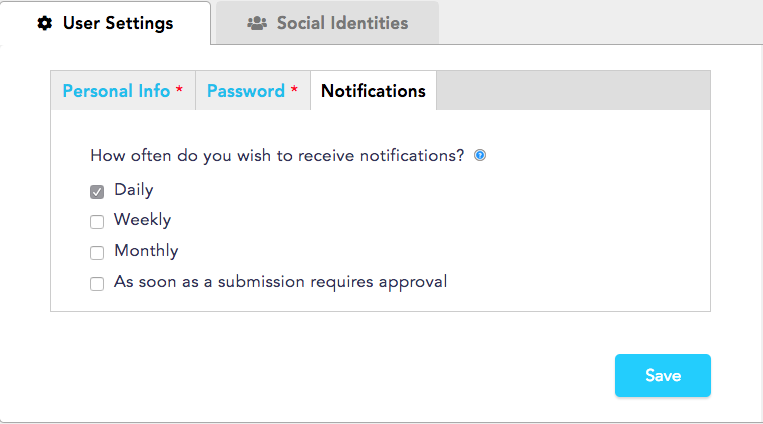Once you've been added as a user associated with an Organization on New/Mode, you'll have a user profile that you can update and modify. This is also where you'll control your email notification settings for supporter submissions.
To access your user profile, click on the profile icon that is in the upper righthand corner of your screen when you're working on a campaign using New/Mode tools. Select the link to User settings:
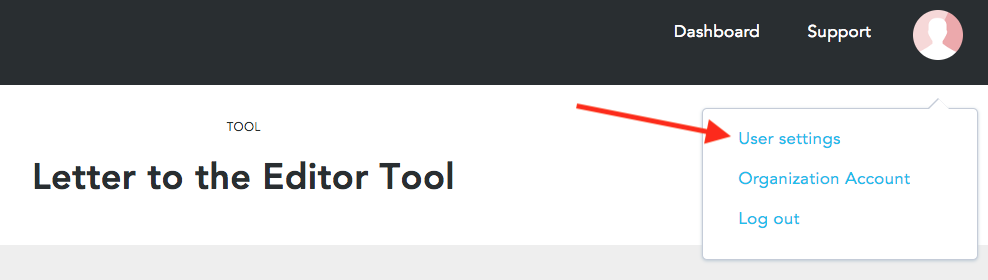
Under your user account User Settings tab, you'll see three sections:
Personal Info: Choose to add information like a phone number and profile picture, alongside your language and timezone.
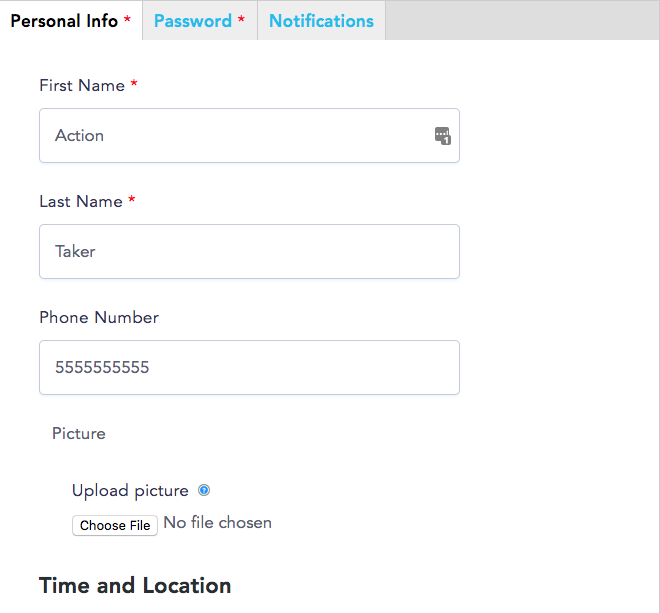
Password: Change your password.
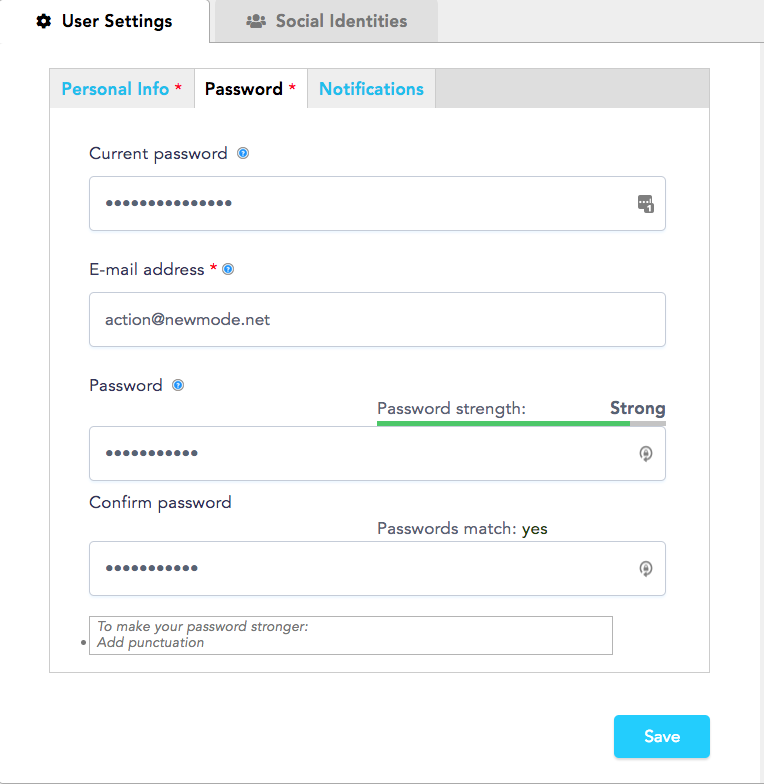
Notification Settings: Here, you can choose to receive email notifications about completed supporter actions. The default setting is a daily digest of emails, so if you want something different you have to set it up here. These settings apply to email, e-petition, LTE, and fax campaigns that are NOT using Auto Approval to automatically approve submissions. You can choose to receive submission notifications as soon as they come in, or on a daily, weekly, or monthly basis. To stop receiving notifications altogether, uncheck all the boxes and Save.