When you use one of our Action Pages you can use social cards to define how links to the page will appear on Facebook and Twitter to make sure it looks its best.
Social cards determine how Twitter and Facebook show previews for links to give potential visitors an idea of what they'll encounter by showing an image, a title, and a description.
This is what a link preview on Facebook looks like:

And here's one on Twitter:
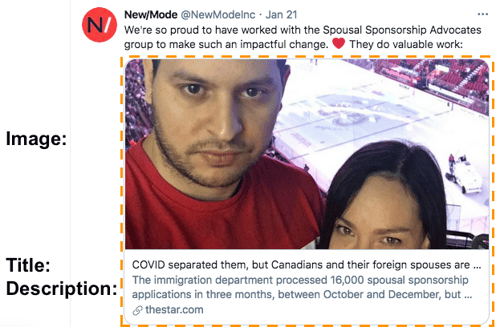
Setting up social cards
1. On your Dashboard, find your Action Page and click on the pencil icon to edit it: 2. Scroll down to the tabs section and click on 'Social cards':
2. Scroll down to the tabs section and click on 'Social cards':
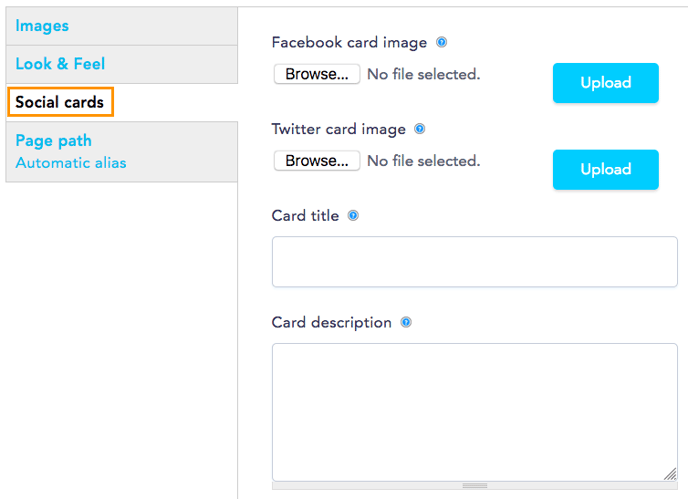
3. You'll see four sections you can fill:
- Facebook card image: the image that will appear on the link preview when the page is shared on Facebook. (Minimum image size is 600x600, with a recommended 1:1 aspect ratio and no larger than 5MB. File format should be .jpg, .jpeg, or .png)
- Twitter card image: the image that will appear on the link preview when the page is shared on Twitter. (Images must be between 144x144 and 4096x4096, with a recommended 2:1 aspect ratio and no larger than 5MB. File format should be .jpg, .jpeg, or .png)
- Card title: the title of the link preview that will appear when the page is shared on Facebook or Twitter.
- Card description: a brief description of the link preview that will appear when the page is shared on Facebook or Twitter.
4. When you're done uploading images and entering a title and description, click the 'Save' button to complete the process.
If you notice that the link previews generated by either social network don't match what you set on your action page follow these guides:
Last updated: June 9, 2021
