Personalization Tokens allow you to customize your Action, making thank you emails & submissions personal to your targets and supporters and allowing you to capture other information about submissions.
What are Tokens?: Finding Tokens
Token Types: User-friendly Tokens (and customizing them!), Tool Submission Tokens, Tool Content Tokens
What are Tokens?
Tokens allow your actions to personalize your messages without having to manually configure each message type. Now when a message is sent to a target, it can directly address the target and be signed with your supporters information without any extra steps on behalf of the supporter. This makes taking action easy without sacrificing personalization.
This can be applied to Thank You Emails. When a supporter receives a thank you message, they’ll be thanked by name. This helps to show your appreciation for your supporters, and gives them another chance to show their support.
Finding Tokens
To find tokens, you can use the lists below, or locate the available tokens right on your action:
1. Navigate to the Content page of your Action
2. Scroll to the Target Content section. Each field (excluding email subject) will have a token selection menu. Select your chosen menu.
3. Select the token you’d like to use, then copy and paste your chosen token into the relevant field.
4. Thoroughly test your action to ensure your token works how you intended. After that, you’re done!
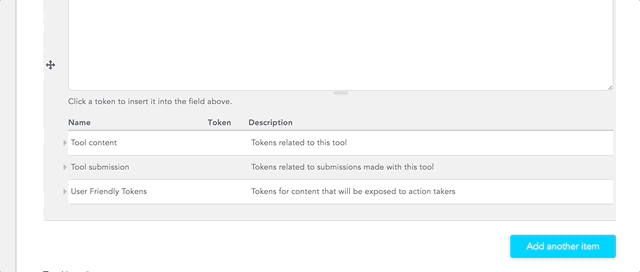
Token Types
All tokens are placeholder text surrounded by square brackets; however, the way that placeholder text looks is different for each token type. Below, we explain each token type you'll find on the Content tab, and a list of common tokens within each category.
User-Friendly Tokens
This category of Token is ideal for customizing messages to targets. User Friendly Tokens explain what their function is within their brackets, making them ideal tokens to display to supporters.
For example, in an automatically generated email form, a supporter will see [your name will go here] in the signature line (salutation) for the email they’re sending.
| Name | Token |
| Action taker's full name | [your name will go here] |
| Action taker's email address | [your email address will go here] |
| Action taker's location (postal code or address) | [your location will go here] |
| Recipient's full name | [recipient name will go here] |
| Recipient's first name | [recipient first name will go here] |
| Recipient's last name | [recipient last name will go here] |
| Recipient details | [recipient name and position will go here] |
| Recipient's position | [recipient position will go here] |
Creating Token Aliases to Customize User-Friendly Tokens
Adding a custom token alias lets you create a nickname for user-friendly tokens so that you can display them to your supporters exactly as you want. You can create multiple aliases for the same user-friendly token, and once you add them they'll be available in the tokens menu.
- On your Dashboard (accessible by clicking "Dashboard" on the top right of your screen), open the Templates tab.
- Select 'Tokens' at the top of the page.
- From the 'Token' drop-down menu, choose the user-friendly token you want to create an alias for.
- Under 'New token alias', enter the token alias you want to use for the token you chose earlier.
- Click on the 'Add custom token' button.
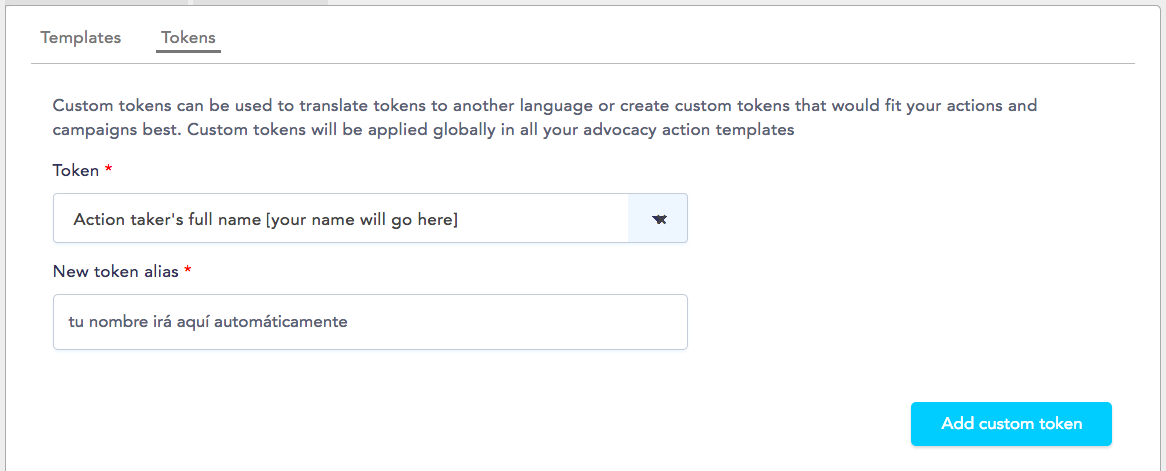
6. After creating a token alias it will get added to the tokens menu at the end of the list of User Friendly Tokens, so you'll be able to use it anywhere you can use tokens:
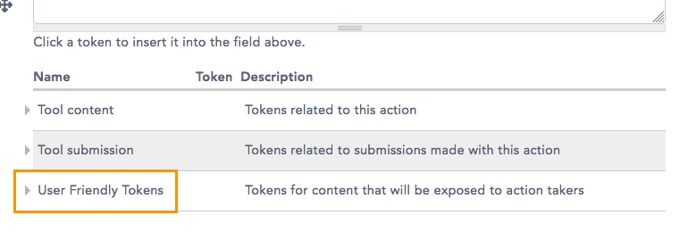 Editing Custom Token Aliases
Editing Custom Token Aliases
You can review and manage the custom token aliases you've created at the bottom of the Templates > Tokens page:

You can see what default user-friendly token they call, edit them, or delete any that you won't need anymore.
If you delete a token alias it will stop working as a token, so make sure that you don't delete a token alias that's currently being used in one of your actions!
Tool Submission Tokens
Tool Submission Tokens can be used to customize messages or collect custom data in components.
For example, this token: [submission:values:first_name] will capture the contents of the First Name component and display it in a message.
Any component that allows for text entry will have an associated Tool Submission token, meaning there are countless opportunities to customize your action!
|
Name |
Token |
Description |
| Submission First Name | [submission:values:first_name] | First name entered by the submitter of the form |
| Submission Last Name | [submission:values:last_name] | Last name entered by the submitter of the form |
| Submission Email | [submission:values:email_address] | Email Address entered by the submitter of the form |
| Submission Phone | [submission:values:phone_number] | Phone Number entered by the submitter of the form |
| Street Address | [submission:values:address:thoroughfare] | The street part of the address entered by the supporter |
| Submission City | [submission:values:address:locality] | City entered by the supporter |
| Submission Province | [submission:values:address:administrative_area] | Province entered by the supporter |
| Submission Postal Code/Zip | [submission:values:address:postal_code] | Postal or zip code entered by the supporter |
| Submission Country | [submission:values:address:country] | Country entered by the supporter |
| Submission Letter | [submission:values:your_letter] | Letter to target Submitted by user from the form |
| Email Subject | [submission:values:email_subject] | Email subject line used in the submission |
| Date completed | [submission:completed_date] | The date the webform was first completed (not drafted) |
| Date submitted | [submission:date] | The date the webform was first save as draft or completed. |
| We'll notify your representative | [submission:values:well_notify_your_representative:first] | The first name of each target |
| [submission:values:well_notify_your_representative:last] | The last name of each target | |
| [submission:values:well_notify_your_representative:full_name] | The full name of each target | |
| [submission:values:well_notify_your_representative:full] | The full name and position of each target | |
|
[submission:values:well_notify_your_representative:party] |
The party to which the target belongs |
|
| [submission:values:well_notify_your_representative:jurisdiction] | The jurisdiction of the target | |
| [submission:values:well_notify_your_representative:position] | The target's official position title | |
| [submission:values:well_notify_your_representative:country] | Target's country | |
| [submission:values:well_notify_your_representative:government_level] | Federal, state, etc. |
Tool Content Tokens
This category includes tokens that will automatically generate data in the background for and by your user, like your organization name, a randomly selected email heading, or a progress bar showing how many supporters have already taken action.
For example, this token: [node:og-group-ref:title] will create a thank-you email sign-off using the name of your Organization.
| Name | Token | Description |
| An organization's default policy for a specific action type | [node:nm-org-privacy-policy:?] | Your privacy policy (set up when you create your organization) |
| Randomized Email Subject | [node:nm-randomized-email-subject] | A random email subject selected from the available subjects on an action |
| Randomized message | [node:nm-randomized-messages] | A random message selected from all available messages on an action |
| Organization | [node:og-group-ref] | The name of your organization |
| Title | [node:title] | The title of the action |
| Webform Submission Total | [node:webform-submission-total] | The total number of submissions made on this action |
| Webform Submission Progress Bar | [node:webform-submission-total-percent] | The total number of submissions as a % of a goal |
| Webform Submission Inflated Percentage | [node:webform-submission-total-percent-plus] | Amplifies an action's submission total. Eg: [node:webform-submission-total-percent-plus:635:1000] |
| Webform Submission Inflated Total | [node:webform-submission-total-plus] | Amplifies an action's submission total. Eg: [node:webform-submission-total-plus:1000] |
| Webform Submission Progress Bar | [node:webform-submission-total-progress] | A progress bar showing the total number of submissions as a % of a goal |
Last Updated: July 29, 2022
