New/Mode tools can be sleek and minimal, or richly detailed. You can control this experience by choosing which fields to hide or show to supporters.
If you want to make a particular field invisible to supporters, or reveal an automatically hidden field, like Emailing Tool Subject Lines, you can do so under Components in a tool's Advanced settings.
To control whether a campaign tool hides or shows a field to supporters, find the tool component you want to modify on your tool Components screen, and click Edit:
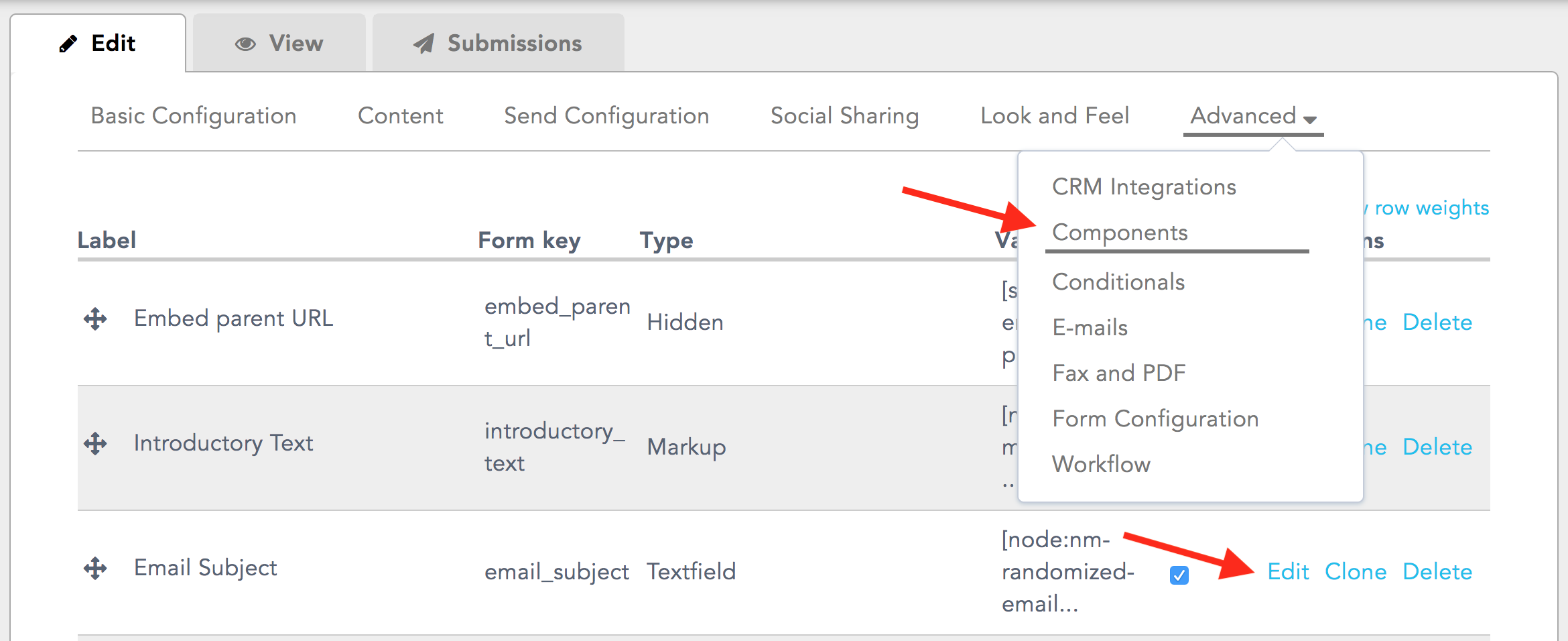
You'll be taken to the Edit Component page. Scroll down to the bottom of the page and find the Display menu. Each tool component has unique display settings, so the options you see under Display will be slightly different for each component:
Private checkbox
For most tool components, you can use the Private checkbox to set the component to be hidden from (checked) or visible to (unchecked) supporters:
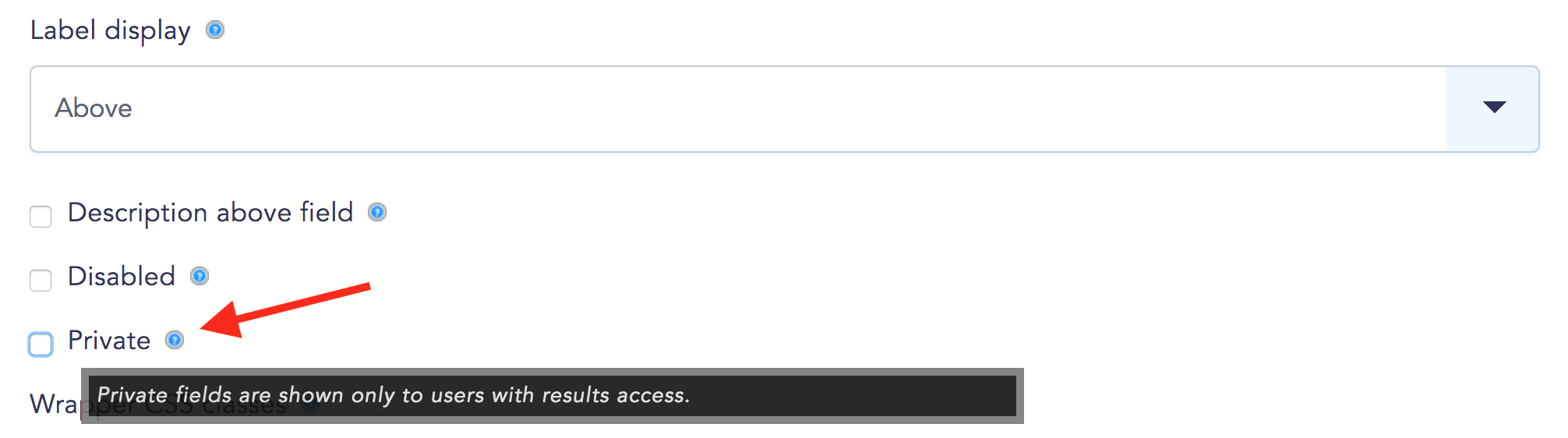
Note that when you hide a field using this setting, it will still be visible to you in Preview because you're seeing the inner workings of the campaign tool. Logout of New/Mode or use an incognito browser window to have a look at the tool live on your landing page and see how it appears to supporters!
Display on
For other tool components (like checkboxes or radio buttons), you'll see the option to Display on. To set a component to be visible only through the Submissions tab, select the viewed submission only setting:

Note that when you hide a field using this setting, it will no longer be visible to you in Preview but it will be visible under the Submissions tab.
Click Save component at the bottom of the page. You can return to this page at any time to change your new setting.
