Our Test Mode feature will prevent your test submissions from syncing over to your CRM but you can still test out the overall integration/component mapping of your action by following the process below.
You will need to "Go Live" with your action during this process, but don't worry! We're going to configure your form so no targets are contacted until you are ready. You will be able to return to Test Mode once this CRM testing has been completed!
Testing your CRM Integration:
1. On the Basic Configuration page of your action, turn off the "Auto-approval" option on your action. This will make sure any test submissions aren't being delivered to your intended targets while you test your CRM sync.
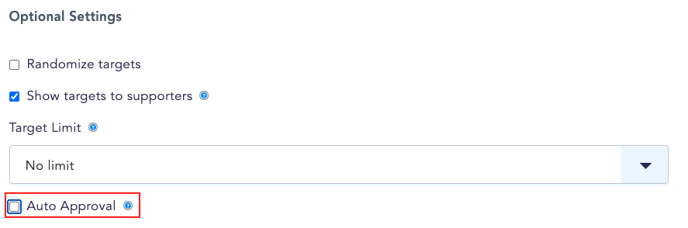
2. Make sure your CRM mapping configuration is set up as you'd like. You can follow the steps in this article to run through this process in further detail.
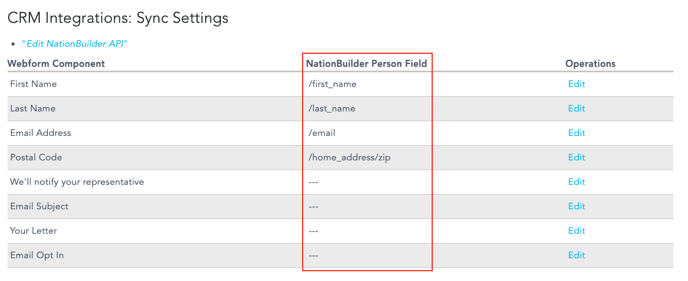
3. Now it's time to "Go Live" with your action! You'll find this option on the preview page of your action.
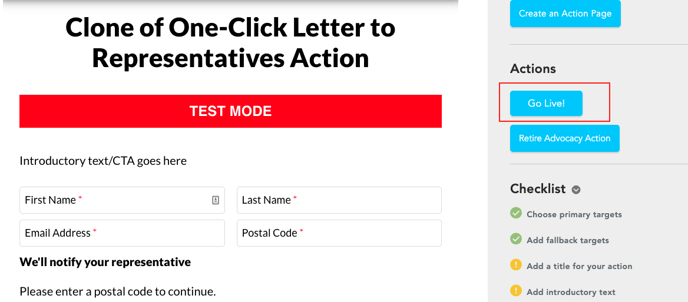
4. Now it's time to submit on your form! Send a submission through your form (one that you are happy to send over to your CRM instance), then navigate to the Submissions page of your action.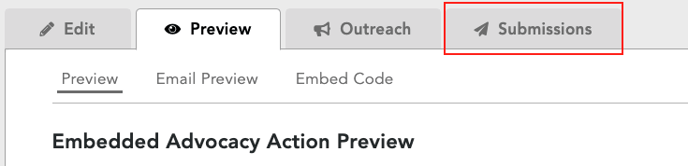
5. You should see that your submission is marked as "New" and your CRM Sync should be showing as "Pending". This means that your submission has been queued for delivery to your connected CRM instance! This process should take between 5-10 minutes. If you would like to bypass this process, you can manually sync your submission to your CRM by following our Manage CRM Syncing in Submissions article. 
6. Once your submission has synced, you will either receive a "Successful" or "Synchronization Error" status based on the success of the attempted sync.
7. After you have confirmed that New/Mode is syncing CRMs correctly, you can either delete or decline the test submission and turn auto-approval back on (depending on the strategy of your campaign, you may opt to keep this off).
Following these steps will allow you to test your CRM connection without contacting any of your set targets on your action! If you are continuing to run into errors during testing, you can reach out to our support team using this form to get further assistance.
Last updated: May 24th, 2023
