Each New/Mode campaign tool is what we call a webform, that is, a form that can be embedded into a webpage. And each form is made up of components, all those building blocks that allow your supporters to interact with your campaign - entering text, clicking buttons, and all that other good stuff.
You customize these components under the Edit tab for each campaign tool, but you can also see them all listed in one place on the Components page under Advanced settings.
PRO TIP: On One-Click Fax Tools, the Embed parent URL, Email Address, Elected, and Your Letter components are all REQUIRED. The tool needs them to survive, so treat them gently. Each of these components perform critical functions beyond collecting information from your supporters. Read on to understand what these functions are if you are considering making changes to your form components.
Here is a brief rundown of how the components you see listed under Advanced settings relate to what you see on the tool:
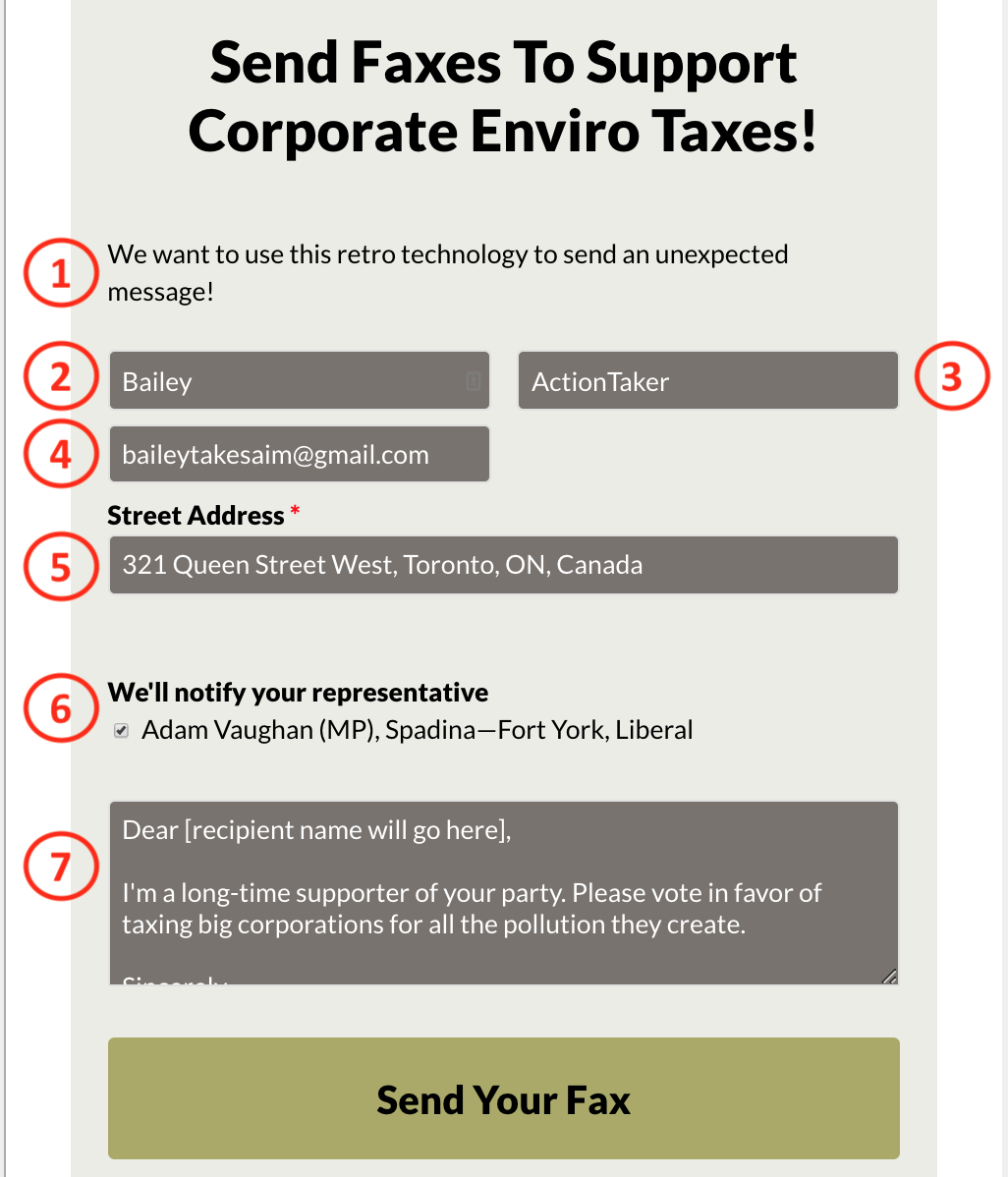
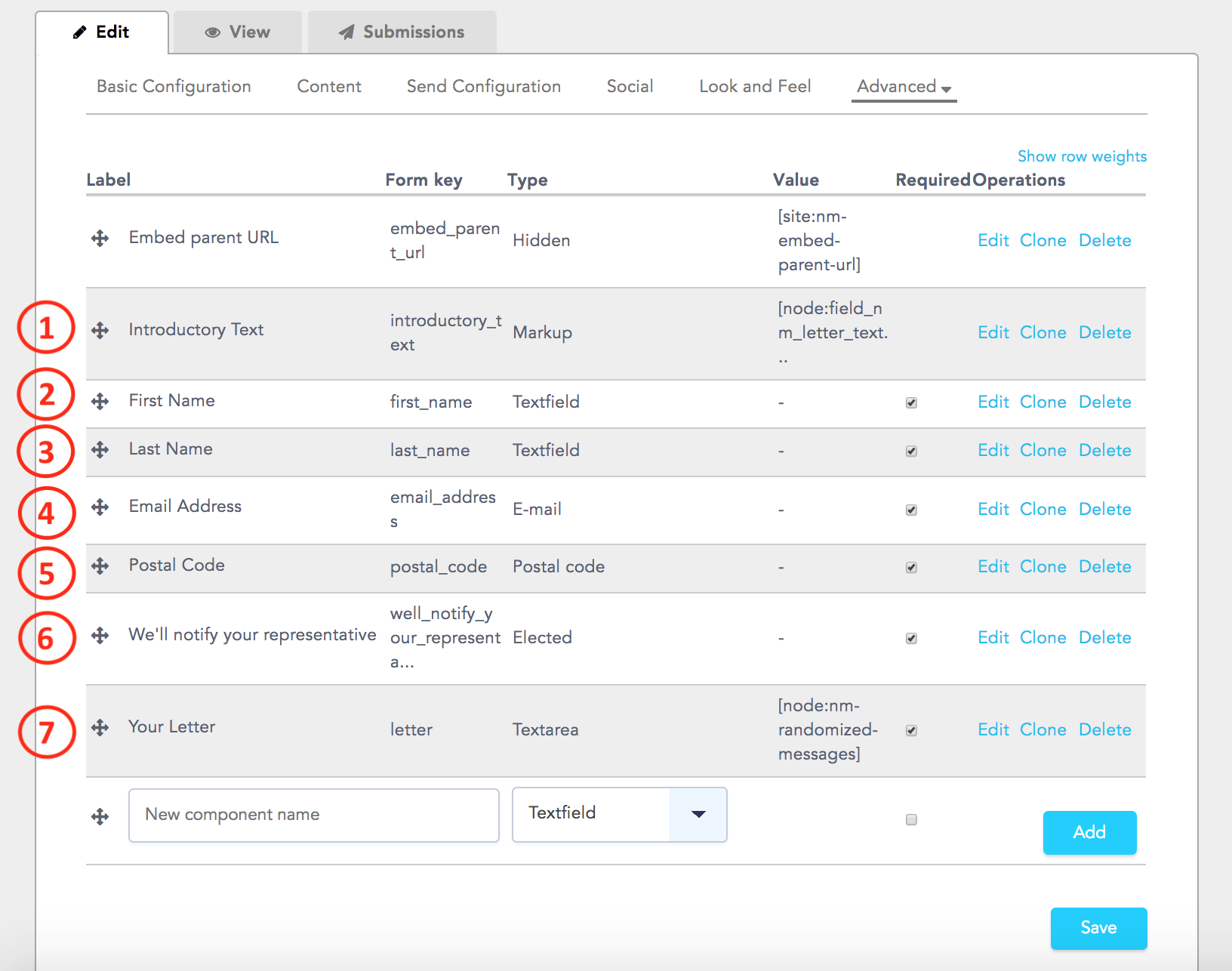
(0) Embed parent URL: As you can see in the above image, under the component Type column, this is a Hidden component that does not appear on the tool form. It’s the URL associated with the webpage into which you’ve embedded your tool. This always updates automatically and there is no reason to edit it.
(1) Introductory Text: This is the text you configure under Supporter Content on the tool Content page. It’s a Markup component which means it’s static, uneditable text that appears on the tool. If you leave it blank on the Content page, nothing will show up on the form.
(2) First Name: This is a CRITICAL field - certain functions may not work if it gets deleted. On the form, First Name is specified as a required field by default, meaning supporters must enter information into the field in order to submit the form. First Name performs two critical functions for your campaign: (1) many CRMs will not accept synced data that doesn't include a first name; (2) the default templates for One-Click Faxes include the first name in the signature for the fax sent to targets, and as a salutation in the thank you email.
You can choose to delete the field or make it optional for your supporters, but you will want to ensure you make the necessary changes to the fax and thank you email template to account for this choice.
(3) Last Name: This is a CRITICAL field - certain functions may not work if it gets deleted. On the form, Last Name is specified as a required field by default, meaning supporters must enter information into the field in order to submit the form. Last Name performs two critical functions for your campaign: (1) many CRMs will not accept synced data that doesn't include a last name; (2) the default templates for One-Click Faxes include the last name in the signature for the fax sent to targets.
You can choose to delete the field or make it optional for your supporters, but you will want to ensure you make the necessary changes to the fax template to account for this choice.
(4) Email Address: This Email component type allows the fax tool to send a thank you email to supporters who complete an action. Many CRMs will not accept synced data that doesn't include an email address.
(5) Postal/Zip Code/Street Address: This is the field where supporters enter their location information. This is a CRITICAL field - certain functions may not work if it gets deleted. You determine whether they will enter a postal code or street address on the Basic Configuration page when you choose a Target Method. As a Postal/Zip Code/Address component type, this field determines our ability to target the representatives in a supporter's voting area.
We say this field is CRITICAL but not REQUIRED because if your tool is targeting custom targets only, and does not have any location-based lookup function, you may delete this component; but you'll lose the opportunity to collect valuable information about the locations of your supporters.
(6) We’ll notify your representative: This is the field that shows supporters who the tool is targeting. This is a REQUIRED field - certain necessary functions will not work if it gets deleted. You can configure many settings for how the list of targets will display under Optional Settings on the Basic Configuration page. This is an Elected component, meaning that it's tied to our databases of elected representatives. But don't be fooled by the name! When you select Custom Targets on the Basic Configuration page, this component will pull whatever custom targets you provide, including corporate targets. If you are targeting non-elected officials, you can easily change (or hide) the label for this component, by selecting Edit component.
(7) Your Letter: This is the field where your supporters will write their fax message, and where you may provide a form message by making it uneditable. This is a REQUIRED field - certain necessary functions will not work if it gets deleted. You configure the default content of this fax under Target Content on the tool Content page. It’s a Textarea component which allows supporters to enter and edit large amounts of text.
Email Opt In: This component is configured on your Organization Account page under Privacy Settings. If you want to change the message or settings for a particular tool, you can go into Edit component and follow the steps to edit opt-in settings.
At the bottom of each page of the tool form, you'll also see action buttons, which are not listed under Components:

You can find and edit action buttons by navigating to the Form Configuration page under the Advanced settings dropdown menu.
Using Advanced > Components
When you’re working in Advanced components, keep in mind that those all-important REQUIRED components must remain on the form (though you can reconfigure them in various ways)! Beyond these, you have tons of options for reconfiguring and customizing your campaign tool:
- Add additional components, like a supporter image or a dropdown menu.
- Edit components
- Rearrange components
- Rename buttons and labels
